Everyone is blogging these days, with millions of us giving it a whirl whether it’s for professional reasons or just for fun. However, very few blogs end up becoming a success.
Having the best intentions are all well and good, but that simply isn’t enough if you want people reading your blog on a regular basis.
This guide will take you through everything you need to know about getting a WordPress blog online; from conception, creation, to ensure you can reach the right people.
At 8,500+ words this is not a casual read, so you’ll probably need this table of contents…
Why use WordPress? Well the short answer is, it’s awesome, but we’ll get more in-depth into that shortly.
In order to make your blog a success you need to ask yourself a few key questions before you even get started…
![]()
Why are you blogging?
This may seem like an obvious question, but you have to have a purpose or a goal. If you’re blogging because you love blogging, then great! If you’re blogging for business, you need to decide on what actually constitutes success.
Are you looking for more traffic? Want a bigger search engine footprint? Trying to sell more? Increase brand awareness? Or just as likely, all of the above?
Work out some preliminary key performance indicators (KPIs) before you get started. KPIs such as number of sessions, bounce rate, average session duration, pages per session, social shares are all good metrics to track the growth of your blog in the early days.
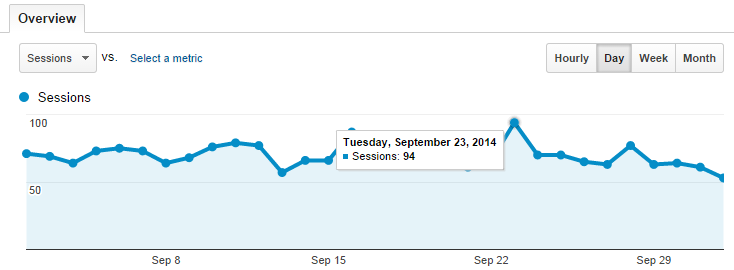 Google Analytics is a great way to measure KPIs
Google Analytics is a great way to measure KPIs
Do you have the resources? Consider everything you’ll need to setup and run a successful blog, such as staff, designers (a huge help), contributors, and most importantly; time.
Are you committed? Probably the most important question of all. If you are not fully committed to regularly blogging and sharing content you’re passionate about, you’re going to fail. If you’re not interested in what you’re writing, how can anyone else be?
![]()
Why choose WordPress?
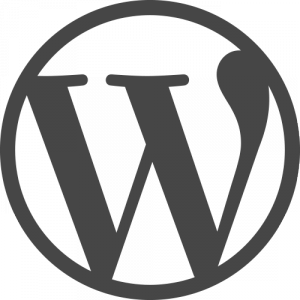 There are plenty of options for bloggers today. All-in-one services such as Google’s “Blogger” and Tumblr remain very popular due to their simplicity.
There are plenty of options for bloggers today. All-in-one services such as Google’s “Blogger” and Tumblr remain very popular due to their simplicity.
But if you really want a blog you can call your own it makes sense to use a platform you can host yourself, so you’re not at the mercy of a third party.
Blogger might seem like the easy option, but what if Google one day decide to shut it down?
Hosting your own site gives you more control over your blog and its content. So what platform should you choose?
There are plenty of content management systems (CMS) out there that can do a fine job such a Joomla, Drupal, Ghost or Anchor. Or, you could pay a developer to create something completely custom for your needs.
Why choose WordPress?
It’s popular
Firstly, popular doesn’t equal best. You only have to look at the state of the music or movie charts these days to work that one out!
But in the world of blogging platforms it is safe to assume there is a reason for its popularity.
How popular you say? Well, the stats are staggering. WordPress is used by over 58% of all websites using a CMS.
Even more amazingly, WordPress is the CMS behind nearly 25% of all the websites on the internet today!
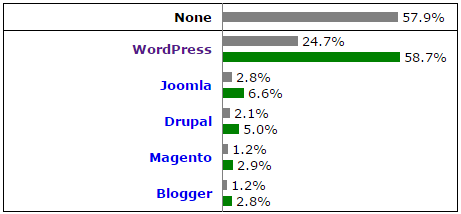 WordPress market share – Source: W3Techs
WordPress market share – Source: W3Techs
So why is it so popular?
It’s simple
WordPress is incredibly simple and intuitive. Personally the first ever site I created (note that I don’t use the words “designed” or “developed”) was done so using WordPress.
It has a fantastic learning curve for beginners. Some small prior knowledge of HTML and CSS is of course a benefit, but it is not necessary.
Even if you know nothing of coding you’ll doubt you’ll learn some new tricks along the way as you build and customise your blog.
If you do start messing around with code without really knowing what you’re doing (I’m often guilty of this), WordPress can be very forgiving.
Just remember the golden rule! Even a single keystroke out of place can cause carnage, but as long as you’ve backed up, it’s simple to replace the affected file.
It’s open source and free
WordPress is free to download and use as you wish, and it’s open source, which means developers and designers can make any modifications necessary to customise the platform for your needs.
It’s scalable
WordPress can grow with you, instead of holding you back. It is perfectly at home as a small hobbyist site, or as an enterprise level blog attracting millions of monthly users.
When thinking of scalability the main thing you’ll need to consider is your web hosting environment – more on that later.
Still not convinced? Here’s just a few of the big brands that use WordPress:
- The New York Times
- eBay
- Sony
- Samsung
- TechCrunch
- Mashable
It’s well supported
As WordPress is so ridiculously popular, it’s not hard to get help online. WordPress.org has a wealth of support guides available online, which includes a very busy support forum.
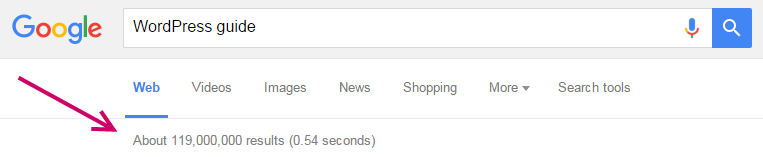 There’s no shortage of WordPress guides available online
There’s no shortage of WordPress guides available online
However, you might not even need to log in and ask a question since you can almost guarantee that somebody online has already experienced the same issue as you, and they’ve quickly been directed to a relatively simple fix.
It won’t be hard to find a local web designer proficient in WordPress either. Good news if you ever want a redesign or any other custom work carried out.
Themes
Themes are pre-designed WordPress templates, and in most cases, it’s as simple as uploading and clicking a button to test out a new design for your blog.
There are literally millions of themes available online, some for free, and some premium.
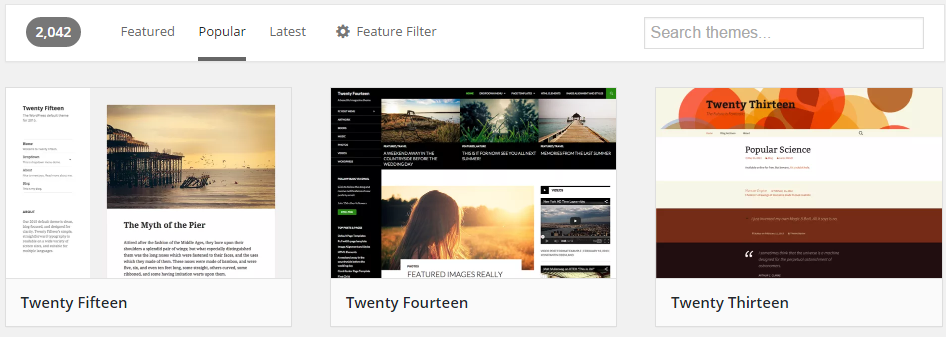 Some of the most popular themes available at WordPress.org
Some of the most popular themes available at WordPress.org
With so much choice there is absolutely no chance you won’t be able to find a design that suits you.
Failing that, you can always commission a custom theme to be designed for you – there are plenty of designers and agencies who specialise in WordPress themes.
Plugins
In the words of WordPress; “Plugins are ways to extend and add to the functionality that already exists in WordPress.”
Or in simple terms, plugins can allow you to add almost any functionality you can imagine to your blog, without having to get into any code. And I do mean almost any functionality, such as:
- Contact forms
- Comment systems
- Galleries
- Antispam filters
- Social share icons
- Automatic backups
- Added security
- XML Sitemaps
That’s the tip of the iceberg. I’ve lost count of the number of times I’ve needed some kind of functionality on my own blog, before searching online and quickly finding a plugin that effortlessly does the job for me.
What about the negatives?
So WordPress sounds great right? Well, it is, but there are a few negatives. Firstly, it gets hacked – a lot! A big reason for this is simply because WordPress is so popular, but there are a few common mistakes WordPress users fall foul of that makes it so much easier for hackers.
Since WordPress is open-source, anybody can add code to it, and not everybody knows exactly what they are doing.
One of the biggest security flaws with WordPress is users downloading unsupported plugins that are never updated. These can often be easily exploited by hackers.
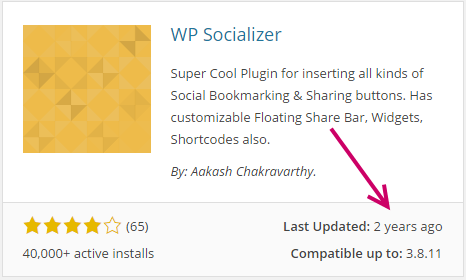 Avoid downloading plugins that haven’t been updated for a while
Avoid downloading plugins that haven’t been updated for a while
WordPress itself is far from perfect either. Every new release contains bug fixes and patches to plug up security holes found in previous versions.
To help stay safe when using WordPress follow these two golden rules:
- Always keep WordPress, and any plugins, up to date. The worst thing you can do is to set up your site and then just ignore the update requests. Eventually, you will be hacked; it’s just a matter of time.
- Only use well-supported, frequently updated plugins: There are many thousands of plugins out there, and a good majority of them are no longer supported by their developers and are basically dead. These plugins are like an open window to hackers
That’s not all you can do to improve security either. There are some great security plugins available to make your blog a virtual Fort Knox.
This, amongst other reasons, is why there are a sizable number of developers out there that do not like working with WordPress at all.
[Tweet “Only use well-supported and frequently updated plugins on your WordPress blog”]In fact, WordPress came out third in a survey of “Most Dreaded” technologies by Stack Overflow.
To be fair to WordPress most of the common complaints from developers stem from poor user code and extensions outside the core WordPress install such as:
- Difficulty with backwards compatibility
- Outdated plugins causing security issues
- Working on someone else’s poor code
- Trying to keep WordPress PCI compliant
- Users not updating themes and plugins
But unfortunately for developers the world over, as over a quarter of all websites using WordPress today, it isn’t going anyway anytime soon.
![]()
How to install and setup WordPress
Installing WordPress is pretty simple in most cases. There are a few ways to install depending on your web host’s specifications, but all-in-all it shouldn’t take more than ten minutes whatever way you choose.
WordPress.com vs WordPress.org
Before we get into the technical installation stuff, you may have noticed that WordPress has two different sites online; WordPress.com and WordPress.org. So what’s the difference?
WordPress.com is a little similar to Blogger, where WordPress handles the installation for you and provides the hosting platform.
Using a free account you can create a WordPress site under the URL “yourdomain.wordpress.com”, or alternatively sign up to a premium package and use a custom domain name.

Drawbacks to WordPress.com include not being able to edit the PHP source code, or upload plugins – plugins are available but represent just a tiny fraction of what is available over at WordPress.org.
WordPress.org is where you can download the WordPress installation files and get your hands dirty by doing it manually.
I’d definitely recommend this option since you’ll have more control over the back end of the WordPress system.
Doing it manually also means you’ll learn more along the way and have a more scalable solution as your site grows – you’re not restricted with the WordPress.com solution.
Choosing a domain name
Before you install anything you need to decide on a domain name, and the importance of this cannot be underestimated.
This is the name your site is going to be stuck with (unless you make a drastic decision) so you need to choose the domain that best suits your blog.
A domain name needs to be short, memorable, catchy, and most importantly – available. You’ll find that most of the popular domain extensions are long taken, so you’ll need to get creative.
However, in the last couple of years, there has been a plethora of new domain extensions (i.e. .London, .Club, .Web, etc.) flooding the market.
These new domains maybe a little more expensive (domain price list), but you’ll more likely find the name you want.
Make sure your chosen name is available by doing a quick domain name check.
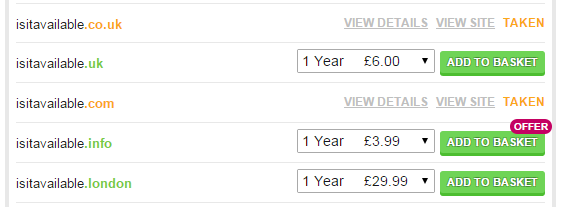 Check your domain name is available at LCN.com
Check your domain name is available at LCN.com
Check out our guide on choosing the right domain name for your website.
Choosing web hosting
When choosing web hosting for WordPress you’re going to need the following in order for WordPress to work.
- PHP version 5.6 or higher
- MySQL version 5.5 or higher
- mod_rewrite Apache module
- A server running Apache or Nginx (recommended)
Look for a web host that can satisfy your requirements, and can offer different solutions as you grow.
For example, a fairly cheap shared hosting package may be all you require for the first 6-12 months, but as your site gets busier you may find you need more resources, in which case you may want to investigate something a little more dedicated such as a Virtual Private Server (VPS) or Dedicated Server.
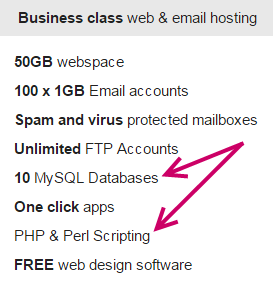 PHP and MySQL is support is key – WordPress won’t work without both
PHP and MySQL is support is key – WordPress won’t work without both
If you’re a newbie to WordPress you’ll want a host with excellent support. Try giving your chosen host a call first.
Do they answer quickly? Is the support desk local or outsourced to a call centre abroad? Is the technical advice sound?
Web hosting is a speciality for us at LCN.com so obviously I’m going to take this opportunity to recommend our WordPress hosting (which allows you to install WordPress in a single click), or if you’re after something a little more advanced maybe try one of our cloud servers. Contact us for more information. [/end shameless plug]
Oneclick install vs manual install
So you’ve chosen WordPress.org, now let’s get to installing.
Depending on your type of hosting there are two main ways to install WordPress. You can install it manually by first downloading the installation files here.
The second way of installing, if your host allows, is via a one-click install. Many web servers offer plugins that almost instantly allow you to install WordPress in a single click via your customer control panel.
[Tweet “WordPress is simple to setup, but check with your host as they my offer a oneclick installer”]As mentioned previously, we offer that service here at LCN.com. Contact your host to find out.
If not, we’re installing manually. The best way to go about this is using WordPress’ “famous 5 minute installation” guide. Or follow this link if you want a more detailed guide.
Here’s a brief overview of the installation process.
- Download and unzip the WordPress install package
- Create a database via your web host
- Locate “wp-config-sample.php” in the install package files, and rename to “wp-config.php”.
- Open up “wp-config.php” in a notepad application and add your database information.
- Upload the WordPress install files to your web host via FTP.
Upload to your servers root folder for your blog to be found at http://yourdomain.com.
Or upload into a subdirectory within your root folder such as /blog/, in which case your blog would be found at http://yourdomain.com/blog/. More on this below. - Run the WordPress install script by accessing the relevant URL in the browser. The exact URL will depend on what directory you installed WordPress in on your server.
If you installed WordPress in the root folder, you should visit: http://example.com.
If you installed WordPress in its own subdirectory called blog, for example, you should visit: http://example.com/blog.
That’s about it. However, as touched on earlier, before you upload and install WordPress you’ll need to consider what directory to install it to…
Where to install? Home or /subdirectory?
Think of your webserver the same way you would your folders listed in Windows or OSX. You’ll have one core root folder and anything installed on the root folder (and subsequent subdirectories) will show up on your domain name.
So if you install WordPress directly to your root folder, your blog homepage will load as your site home page at http://example.com.
So essentially, your homepage is your blog. This is perfect if you are setting up a new blog.
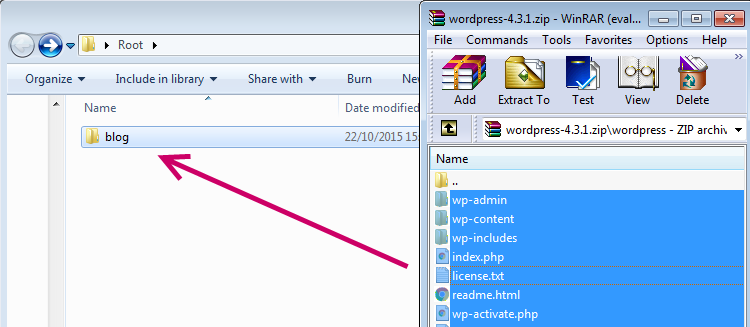 Unzip the WordPress files into either the root folder or a subdirectory like such as “blog”
Unzip the WordPress files into either the root folder or a subdirectory like such as “blog”
However, what if you are setting up a separate blog for a site that already exists? The LCN blog would be an example of this scenario.
Our home page at www.lcn.com is mainly dedicated to our hosting and domain services, our blog is located in a separate subdirectory at www.lcn.com/blog.
If you want to set up WordPress like this you’ll need to create a new subdirectory within your root folder and name it whatever you want that subdirectory to be called, such as “blog”.
For more information check out WordPress’ guide to giving WordPress its own directory.
Choosing a WordPress theme
Once you have successfully installed WordPress, it’ll use its default theme “Twenty Sixteen”. This theme is fairly functional but a bit boring and may not suit your particular theme or niche. So it’s time to choose a new theme.
There are two types of theme; free and premium. The number one benefit of a free theme is that there are quite literally thousands to choose from, and they are all… well, free.
The best place to start looking for free themes is on the most popular themes section over at WordPress.org. You can quickly test these themes out from your WordPress dashboard.
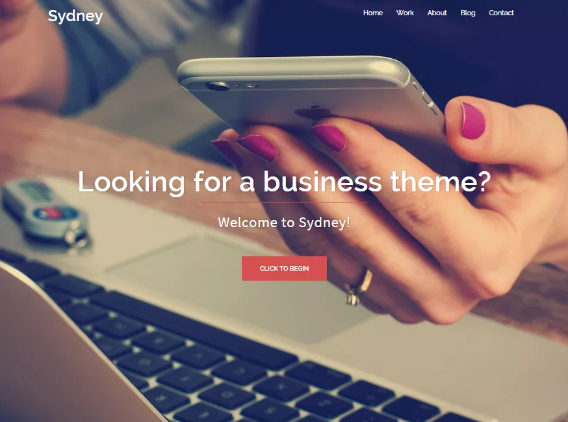 Sydney theme – A popular choice at WordPress.org
Sydney theme – A popular choice at WordPress.org
Just look on the left-hand nav bar in your WordPress dashboard for “Appearance” and “Themes” links. You can easily install themes from WordPress.org and even test drive them with the “Live Preview” feature.
However, there are negatives to free themes. A lot of them are no longer supported or never came with any support in the first place.
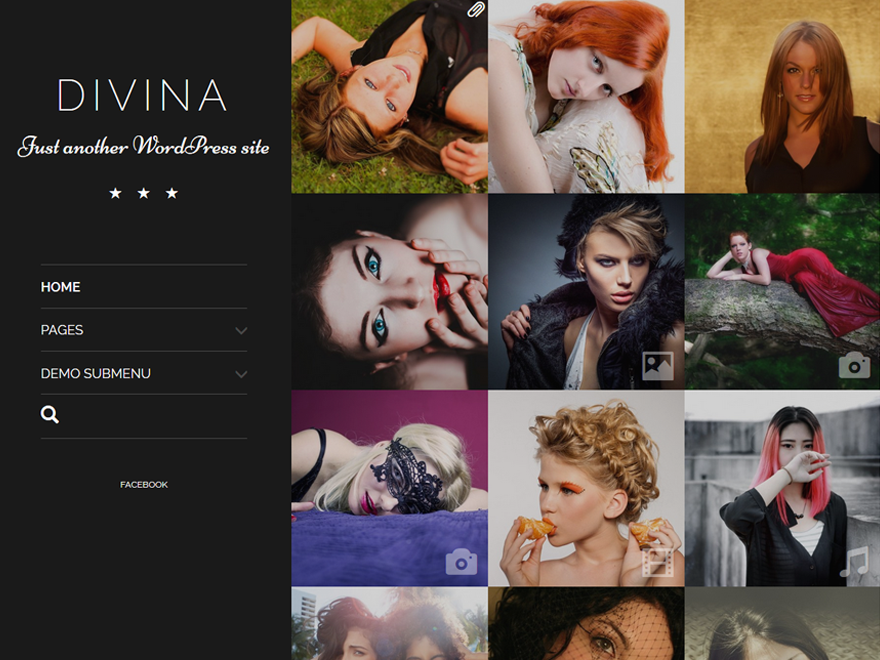 Divini Theme – Perfect for photographers or image heavy industries
Divini Theme – Perfect for photographers or image heavy industries
Once you install it, it’s up to you to make any edits or fixes you may need to complete along the way.
Free themes also may need proper attribution to the original creator – this may come in the form as a message or link to the creator’s website in the footer of the theme.
Always check the licence too. Many themes are free to use for non-commercial purposes, but then have a licence fee for business users. Always check the documentation that comes with your theme.
[Tweet “Always check the licence of your WordPress theme. You may have to credit the creator.”]Searching for the perfect free theme can be bewildering due to the sheer volume available online. In my opinion it’s best to look for a premium theme, preferably one that comes well supported.
Theme Forest marketplace is a good place to start, with themes available from talented designers from as little as four or five dollars.
With a budget of around 50-100 dollars you’ll likely find exactly the right design for your site, as well as getting some top quality support from the theme creator.
Another place to look is Elegant Themes who offer over 80 brilliantly designed themes and plugins, all available for a one off yearly subscription cost.
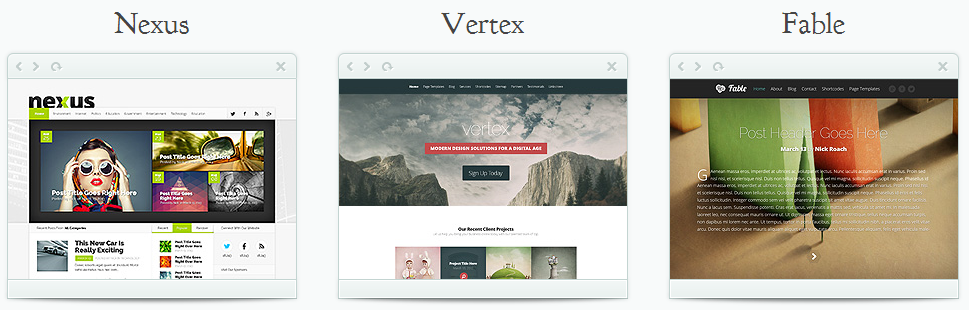 Just some of the great designs available at Elegant Themes
Just some of the great designs available at Elegant Themes
Elegant Themes is perfect if you want themes for multiple sites. They also provide an excellent support forum moderated by helpful staff (they’ve got me out of trouble a couple of times!).
Think carefully about your blog layout
When choosing your theme, think about the kind of layout you want on your blog.
Do you want a traditional three column theme showing categories, posts and archives? Do you want a two column theme to dedicate more space to your posts?
Or perhaps you just need a single column to really let the imagery on your posts do the talking?
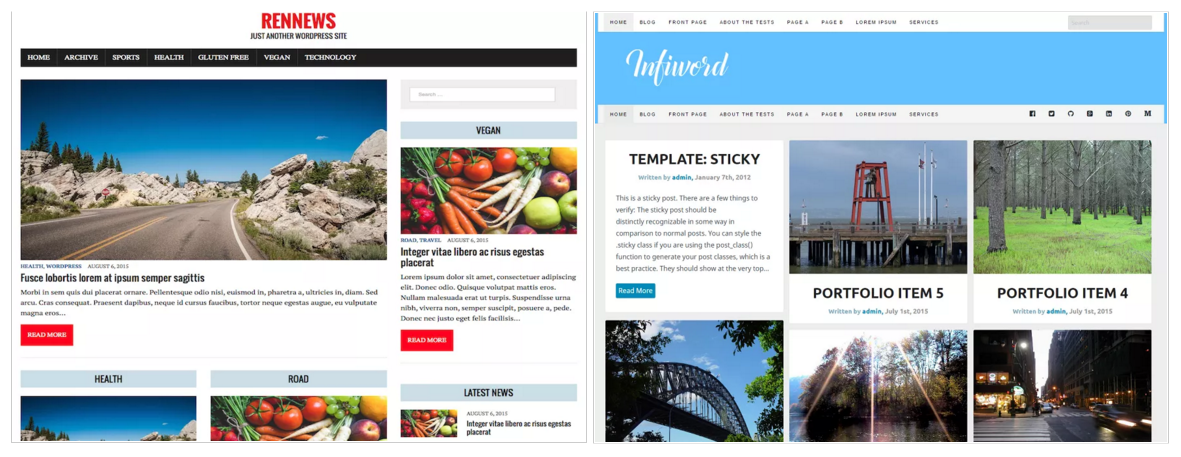 Are you looking for a two column or even three column theme?
Are you looking for a two column or even three column theme?
Don’t worry too much about the positioning of elements within the sidebar of the page, since these can be arranged as you wish using the widgets feature of WordPress.
Whatever theme you choose it’s vital that it’s mobile optimised (or responsive). Not only is this essential to user experience with mobile and tablet usage continuing to grow, but Google have recently confirmed that “mobile friendliness” is now a ranking signal.
So having a responsive, mobile-ready site is more important than ever. Thankfully most modern WordPress themes are responsive.
Security
As I mentioned earlier, WordPress gets hacked a lot. To the extent that some poorly protected sites are under constant brute force attacks by opportunist hackers hoping to find someone using weak passwords such as “123456” or just “password”.
There are a few simple ways to make this a lot harder for hackers. First, you need to change your username.
For some reason WordPress always sets the admin users username as “admin”. This is pretty dangerous really, as for all intents and purposes hackers already know half of your login information.
Secondly, choose a complicated password.
I know it’s a pain trying to remember a difficult password, but it is nowhere near as annoying as having to fix a hacked site!
To make your password even more fiendish, use a password generator online like this one.
[Tweet “A WordPress blog with a weak password WILL be hacked. Make it complicated.”]Next you’ll need to change the WordPress login area, which by default is http://example.com/wp-admin.
Again, hackers will assume you haven’t changed this default login address and constantly hit it, trying to strike lucky. Don’t let them get that far by changing that to something different, such as http://example.com/mysecretlogin58 .
All this sounds like a lot of work, but thankfully the iThemes Security plugin will take care of all of this and a tonne of other important security stuff.
Just install it and follow the checklist to close the security flaws in your WordPress site.
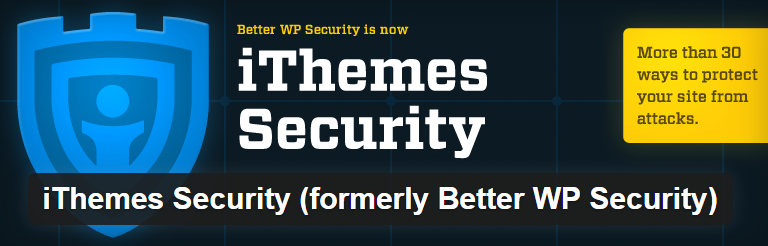 iThemes Security will go a long way to fixing the security flaws found in WordPress
iThemes Security will go a long way to fixing the security flaws found in WordPress
Do not skip this step. The second your site becomes popular, you’ll become a target. Be prepared, not sorry.
Plugins
Your fresh WordPress install is likely to come with just two plugins pre-installed. Akismet; a powerful antispam plugin for stopping comment and contact form spam, and “Hello Dolly”, which is not really a plugin but an example of how plugins work – activating it causes random lyrics from the Louis Armstrong song of the same name to appear in the top right of your admin screen.
Plugins can offer some great functionality and really help you on your quest for blogging success, but they can come at a price.
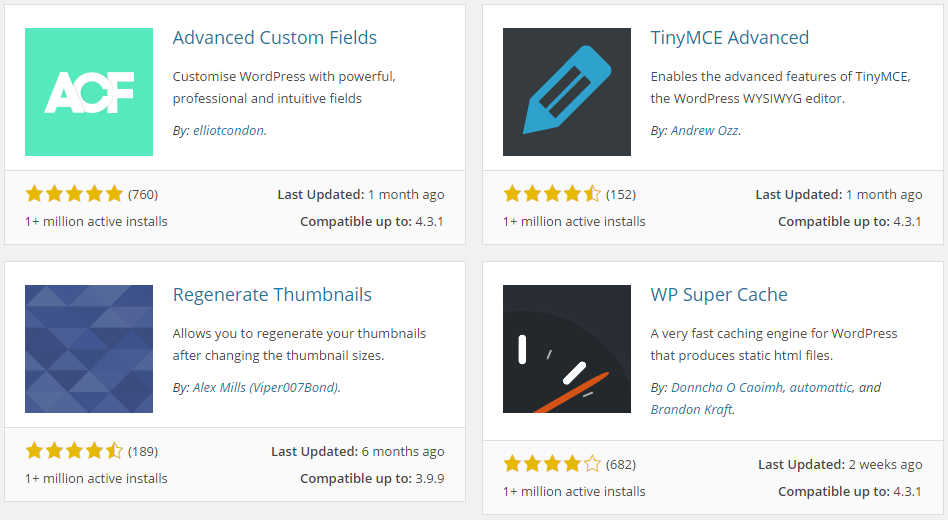 Just some of the most popular plugins available at WordPress.org
Just some of the most popular plugins available at WordPress.org
As mentioned, old and unsupported plugins can leave your site vulnerable to hackers.
Keeping plugins down to a minimum is also recommended since many plugins can slow your site down as many create extra code your visitor’s browser has to load every time.
For more technical information on plugins and load times, check out this guide at WPengine.
We’ll touch more on specific plugins later in this guide.
![]()
How to optimise your WordPress blog for search engines
WordPress is very SEO (search engine optimisation) friendly out-the-box and you can do most of the on-page SEO work easily enough within your control panel.
Best of all, you don’t need to be an SEO expert – just dedicate a little time and you can reap the results.
On-Page SEO stuff
On-page SEO is the practice of optimising your web pages for the benefit of search engines; most likely Google.
I won’t get fully into SEO here, because that would be another 10,000 words on its own. However, we’ve already written a comprehensive beginner’s guide on the subject!
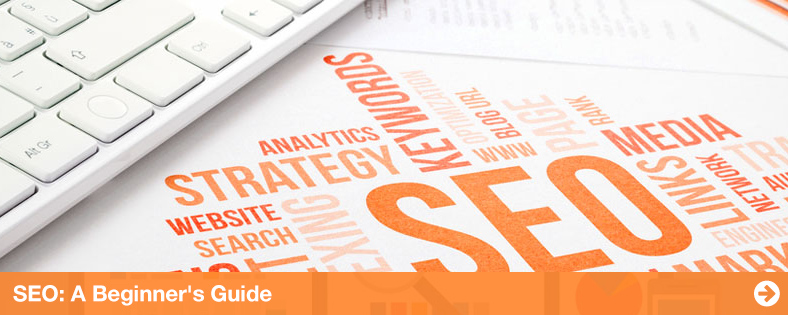 Check out our Beginner’s guide to SEO
Check out our Beginner’s guide to SEO
Make sure every post has a:
- Unique title tag, which contains your relevant keyword(s).
- Unique meta description, to lure in visitors that have found your page when searching on Google or browsing social media.
Once you’ve got the basics of SEO nailed, it’s time to install Yoast SEO plugin. There are a few SEO plugins available for WordPress but Yoast offers the most functionality, displayed in the simplest way.
Once installed, you’ll see a section for Yoast on your post editor page. From here you can include your title and meta description, and even get a preview of what it will look like in the search engine results pages.
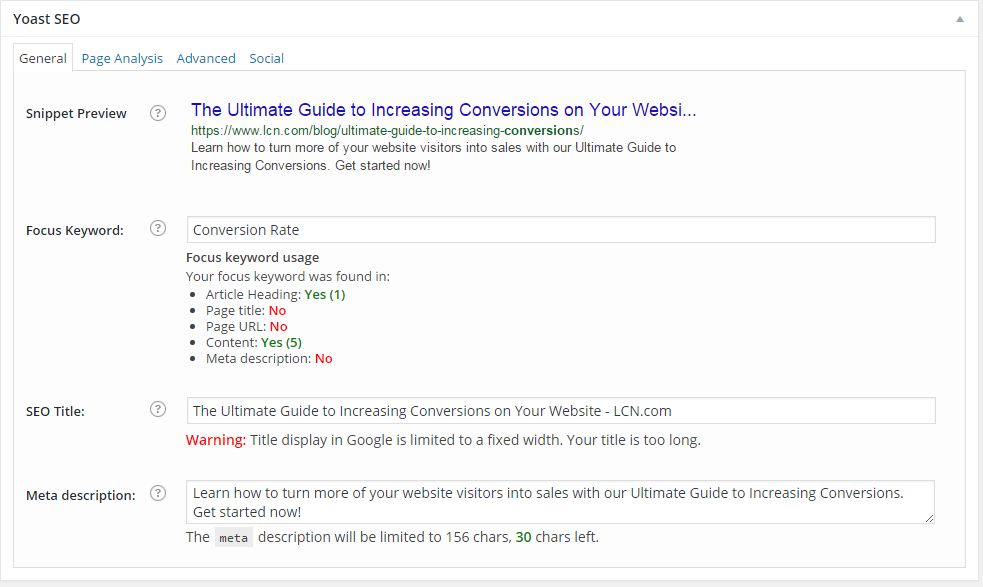 Optimising a post using Yoast SEO
Optimising a post using Yoast SEO
Yoast will be quick to inform you if you haven’t included your main keyword, or if your meta description is too long.
Permalinks / URL structure
Permalinks are the permanent URLs to your individual blog post, as well as other categories and tags on your blog.
By default, WordPress permalinks are pretty ugly. You may see that your first post looks something like http://example.com/?p=01 – “01” being the post ID number.
Thankfully it’s pretty easy to change permalinks to make things look a little prettier. Ideally, you want your post structure and URL to look something like this:
- http://example.com/my-amazing-seo-blog-post
From your WordPress admin area just look for “Settings” on the left-hand nav bar, then choose “Permalinks”.
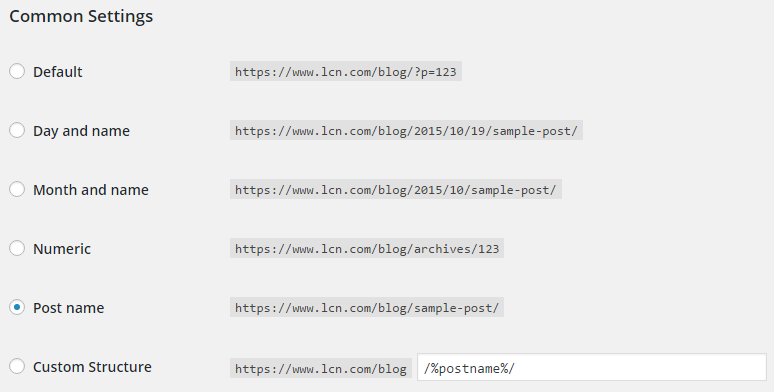 Changing permalinks can be done from your WordPress admin panel
Changing permalinks can be done from your WordPress admin panel
Here you can choose your preferred structure, or create a custom structure. You can find more on creating a custom structure here.
PageSpeed and Caching
Site speed and load times are important for any website, and slow loading times is one of the main cause for high bounce rates. In short, nobody waits for a painfully slow site. If that wasn’t reason enough to speed things up, back in 2010 Google confirmed site speed was a factor in how it ranks website pages.
Large images, poorly coded plugins and themes, slow web hosting, and really long pages that scroll down forever can all make your site load at a snail’s pace.
First, run Google PageSpeed Insights tool to get an understanding of speed improvements that can be made.
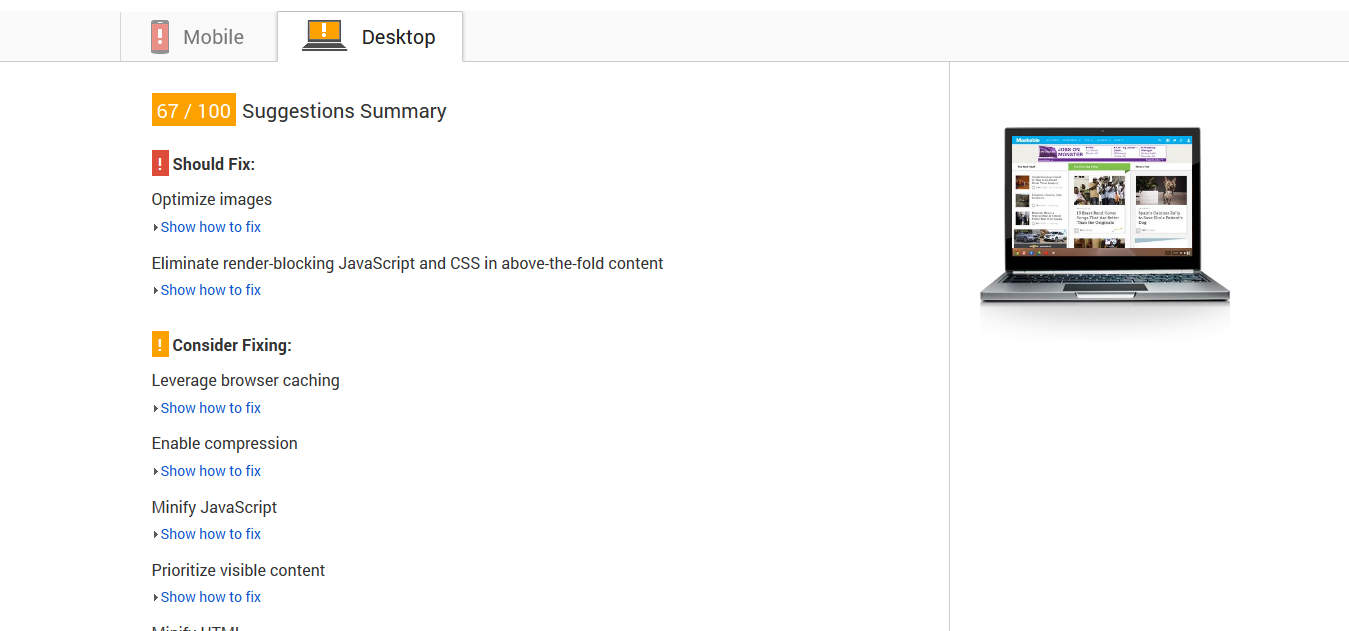 Check out our guide to using Google PageSpeed Insights
Check out our guide to using Google PageSpeed Insights
As ever, there’s a plugin that can help speed things up. There are plenty to choose from, but W3 Total Cache is the most popular.
W3 boasts you can get at least a 10x improvement in overall site performance when fully configured.
Take a look at this guide by Smashing Magazine for more ways to speed up your WordPress blog.
How to optimise your imagery
Don’t forget to optimise your images for Google search too! Image-rich websites can benefit from the traffic coming via Google Image search, but only if Google understands what your images actually are.
Learn to optimise images for search engines with our beginners guide. Here are a few key takeaways from that article:
- A descriptive file name for your images. “DCM9342782.jpg” means nothing to both Google and your visitors. Name your images files appropriately.
- Always use the Alt attribute.
- Use image title tags where possible.
Setting up Google Analytics and Webmaster Tools
Analytics and Webmaster Tools are tool vital Google tools every marketer should be proficient in using.
Google Analytics is a powerful and very popular web analytics tool. This free application will provide you with a huge amount of actionable data and metrics to help you monitor your traffic performance.
 Google Analytics referral data
Google Analytics referral data
Analytics can be pretty complicated, but it’s easy to work out the basics such as monitoring how much traffic your site is bringing in, and where it’s coming from.
To install it you’ll need to include your analytics tracking code within the header of your WordPress theme.
For full details on installation and learning how to use Google Analytics, check out our complete beginners’ guide.
Webmaster Tools, now known as “Search Console”, is another free Google Service that acts as the link between your site and the Google search engine pages.
Webmaster Tools monitors your website’s health and will alert you to problems it may encounter such as:
- Indexing issues. Such as Google being unable to access your site
- Any hacking or malicious code on your site
- Broken links on your website
If you haven’t got the newly rebranded “Search Console” set up with your domain/site you could be missing huge issues that might be stopping your search performance from being as good as it could be.
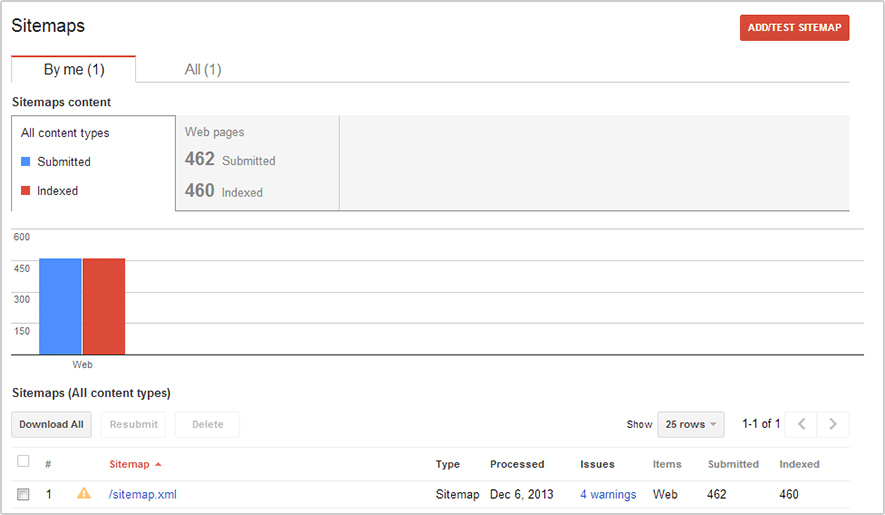 Search Console (Webmaster Tools) sitemaps feature
Search Console (Webmaster Tools) sitemaps feature
Again it’s very easy to install. Since we’ve already installed Yoast SEO on your blog, just load up Yoast and look for “General” and then the “Webmaster Tools” tab.
Now all you need to do is set up your Webmaster Tools account and drop your ID number into this area of the Yoast plugin.
Check out our guide to Webmaster Tools for full details on installation and monitoring your site.
![]()
Social media / community
Creating a community around your blog will inevitably help lead to growth. Social media can play a big role in this, with the top social networks being responsible for large amounts of referral traffic for some the world’s top blogs.
[Tweet “Social media is now the single biggest traffic referrer to websites”]According to Shareaholic, social media is now the number one referrer of traffic to websites (overtaking search engines), sending a huge 31.24% of all traffic online in fourth quarter of 2014.
With stats like that you’d be mad to miss out on this free traffic source.
What social media profiles do you need?
There are many social networks out there; some you’ll know and probably use, and likely some you’ve never heard of.
It’s quite commonplace for a new blog or business to quickly register and begin using as many social media platforms as possible in some misguided attempt to bring in some early traffic.
Then what will usually happen is that people quickly abandon several social media sites after just a few weeks or months – a social profile for your website which hasn’t been updated for a long time will not leave a great impression on your visitors.
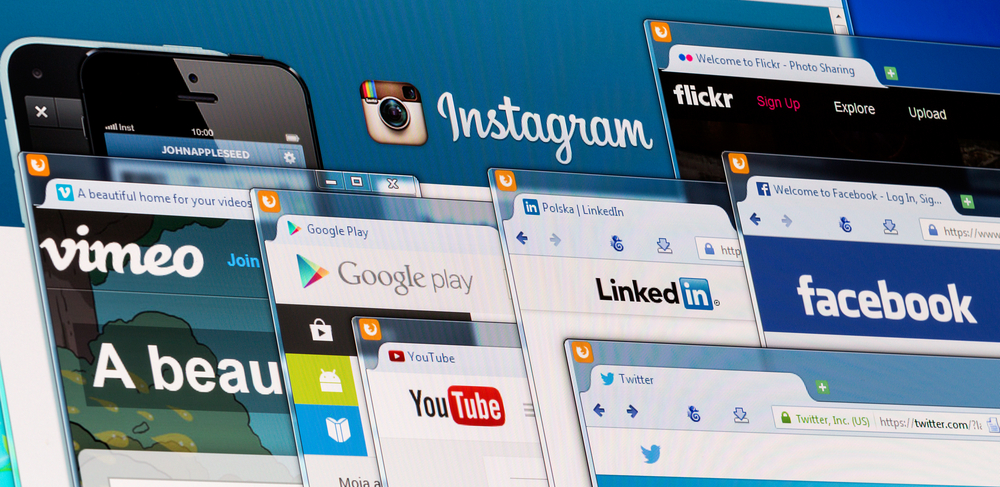 Some of these social networks might not be worth investing your time in
Some of these social networks might not be worth investing your time in
It makes sense to identify just a few social networks, and really dedicate some time to making them a success.
At this point you should have already identified your audience, so think about what social network your demographic prefers, and what network is suited to your type of content.
Facebook and Twitter are widely used by pretty much every customer type, so they are both pretty safe bets.
Instagram however might be better suited to a business that generates a lot of great-looking imagery, such as a photographer or even an upmarket restaurant.
A massive 85% of all Pinterest users are female – this could be the perfect social network for women’s fashion outlets.
Now that you’ve identified the social networks that are right for you, come up with a username that you can use across all of them. For instance, you can find all of LCN’s social profiles under the single handle of “lcndotcom”.
Check your username is available for your chosen networks with this handy namechk tool.
Encouraging social shares
Since social media is the web’s biggest traffic referrer, you’ll want to do everything you can to make sure it’s easy for your visitors to share your content without ever having to leave your blog.
The easiest way to do this is with social share buttons, just like the ones at the bottom of this article and on almost every blog you’ve ever visited!

Thanks to the magic of WordPress plugins, adding these buttons to your blog is a piece of cake.
There are plenty of plugins available for this functionality; these three are arguably the most popular solutions.
Most of these plugins will allow you to choose where you want the buttons to display on your blog (floating left, top or bottom), a particular style of button to use, and what social networks to show.
Social markup: Control how your content looks when shared
If you’ve ever shared a link on Facebook or Twitter you’ll notice you’ll sometimes see a preview of the page to entice people to click – this can be controlled by a simple bit of code we call “social media markup”.
By adding a few simple lines of code to your blog posts you can have total control of how your content will look when it’s shared across platforms such as LinkedIn, Facebook, Twitter, Google+ and more.
We’ll keep this section short since we’ve already written a guide for it: A complete guide to social media markup.
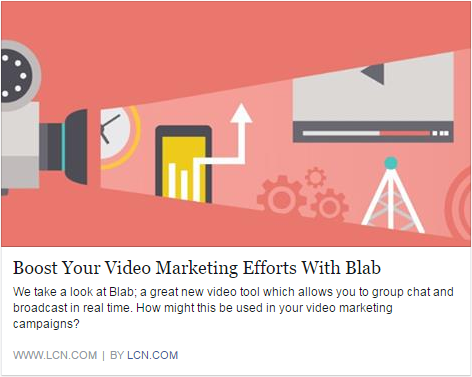 An LCN Facebook post using social markup – The title and description had already been defined
An LCN Facebook post using social markup – The title and description had already been defined
However, once again a plugin comes to our rescue. Instead of having to input this code manually, our friend Yoast SEO will automatically add it to each post for us.
Just visit Yoast in your WordPress admin panel and hit “Social”. From here, use the tick boxes to add Facebook Opengraph data, Twitter Card markup, and Google+ metadata to all your posts. Easy!
Creating an email list
Email marketing is still one of the most effective ways to target existing customers with new products and services, so it makes sense to start building your mailing list as soon as possible.
A good way to start is to have a subscription form ever-present on your blog – a commonplace to locate this form is within the sidebar (just like we have on this very blog).
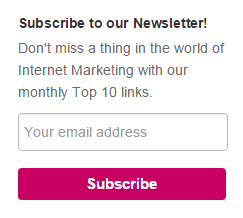 A simple email subscription form, as used on the LCN blog
A simple email subscription form, as used on the LCN blog
Most email marketing solutions, such as Mailchimp and Aweber, come with easy-to-install forms consisting of just a few lines of code which you can add to a widget in WordPress.
This guide by WPbeginner makes the process simple to understand.
As well as a form on your sidebar, consider other areas of your blog that could be used to acquire new subscribers.
Try a scroll triggered box (scroll halfway down this page to see it in action), or include a link to subscribe at the end of your blog posts.
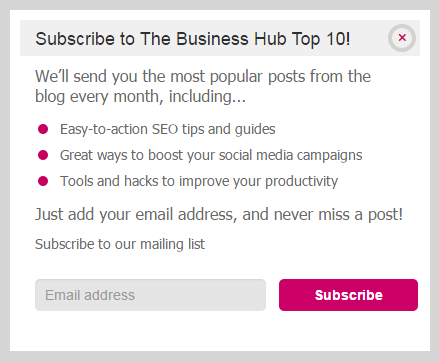 A scroll triggered box, which triggers when a visitor scrolls a certain way down the page
A scroll triggered box, which triggers when a visitor scrolls a certain way down the page
At the LCN blog we’ve written a fair few articles about email marketing; here’s some to get you started.
- Top 10 email marketing tips
- Email marketing: What to test for success
- Avoiding spam filters when email marketing
- Writing the perfect email subject line
![]()
Content and publishing
So you’ve spent hour upon hour setting up your blog, optimising it, creating all the relevant social profiles – finally, you can start doing what you set the thing up for; writing!
As mad as it sounds, writing is only part of a blogger’s job, but as you have invested so much time into your blog thus far, you better have some super interesting content to go with it.
In the early days, it’s a breeze to come up with new blog post ideas. If inspiration isn’t coming to you thick and fast in the first few weeks you might want to think about giving up now, as it only gets harder.
When learning about blogging, and online marketing in general, one of the phrases you’ll hear repeated over and over is the age-old adage “content is king”, and it still rings true today.
You can have the best-looking blog on the web, with a huge network of fans eager for new content, but if your writing is terrible you’re going to get nowhere fast.
What to write about?
Perhaps this question should be, “who are you writing for?” defining your audience at this stage is key, as only once you’ve identified your demographic can you really write content that appeals to them.
After a few months of regularly blogging you may find ideas a little thin on the ground. Writer’s block happens to the best of us, but inspiration is never far away. Here are just a few simple ways to come up with some great new post ideas.
- Spy on the competition: See what works for other bloggers in your niche. But don’t just steal their idea and copy the post, but make it a million times better than theirs!
- Identify keywords: Look up the short tail and long-tail keywords relevant to your niche. What’s popular? Write about that.
- Draw on your own experiences: What problems do you encounter in your industry? What solutions have you found? How did you reach a certain conclusion? If you’re experiencing a certain problem, there is a good chance others are too – help them out!
- Speak to real people: Yes, in person. Speak to your colleagues and industry peers. You’ll soon come up with ideas for a new article.
- Use social media: Use social media to come up with ideas for blog posts. Check out our guide on mining Twitter for inspiration.
- Get your customers to generate content for you: User-generated content is usually unique, original, and authentic; and best of all it’s free. Incentivise your customers and social media followers to get creating.
Staying consistent is a major factor in blog success, so it helps if you’re in a constantly changing industry with lots of exciting new things to write about.
But even if you think your subject matter is boring, there are still ways to come up with fresh material.
Readability and post formatting
One of my biggest bugbears in the world of blogging is poor readability and badly formatted posts. An epic blog post, such as this, is hard enough to read as it is, but it’s nigh on impossible if all the copy is in one giant block.
Font type, font size, text colour, background colour, and text layout all need to be considered when publishing articles.
A few pointers:
- Use a fairly large font. Ideally around 14-18px. Also, choose an appropriate font – comic sans will not suit a serious business blog.
- An obvious one, but ensure your text colour doesn’t clash with your website’s background colour.
- Use line breaks. Breaking up paragraphs with a line break makes things so much easier to read. It may not be preferable for print, but try using single sentence paragraphs when conveying important information.
- Use bold on certain keywords or critical phrases.
- Use heading tags effectively. Every page should really be using at least H1s and H2s to separate sections within your article.
- Use bulleted lists (like this one). Bullet points can be easily scanned and allow the reader to take in a lot of information quickly.
For more ways to make your blog easy on the eye, check out these tips from the guys at Copy Blogger
How long should your posts be?
This question is a cause for much debate, but in my opinion, the answer is; as long as it takes to convey your message. It could be 300 words or it could be 8,500 words (like the post you’re reading).
The real intent behind this question is, what does Google want? Well, Google does indeed love quality content and the odd beefy article.
Research by serpIQ showed that Google did seem to prefer lengthy content, with the average word count of articles occupying the top 5 positions in Google all being over 2,300 words.
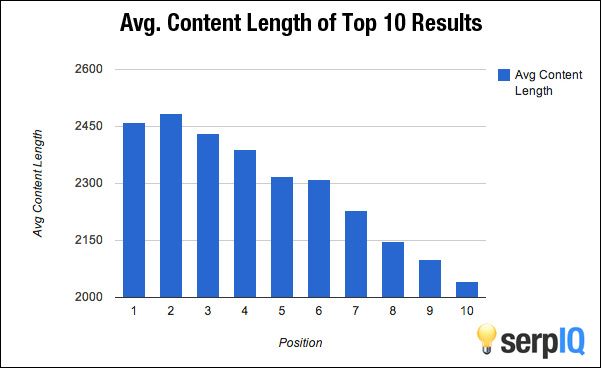 Source – serpIQ
Source – serpIQ
However, could this be a red herring? Correlation does not imply causation. There are many factors at play here, not just word count.
It would be naïve to think that Google ranks content higher just because it contains more words.
Perhaps people just prefer longer content, and as such more people share and link back that kind of content?
One thing I do know – don’t get too hung up on content length, just mix it up.
If your story demands 3,000 words, so be it. Just don’t write for the sake of it, as this will make your posts boring and unnecessarily long.
Writing the perfect titles and meta descriptions
A good title can make or break a blog post regardless of the content that follows it. A great title can hook people in and get them to click through to your article.
The same goes for meta descriptions – a short line or two describing what your article is about.
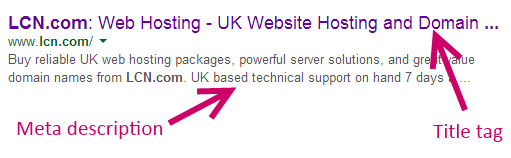
Earlier on in this guide, we touched on how to add titles and meta descriptions to your blog posts, but how do you make them compelling enough for people to click?
First of all, why is this important? Well, your title tag will not only tell Google what your content is about (and help decide how your page is ranked), it also tells your human readers what’s in store for them should they click this link.
And whilst the meta description is not a ranking factor Google uses, the description still plays a pivotal role in convincing people to hit your link.
So where is your title and meta description likely to appear?
- In the search engine results pages (SERPs)
- Across social media when shared
- On your blog home page
Get a full understanding of how they work with our beginners guide to meta tags, and then hone your skills by learning how to write compelling copy for your titles/meta descriptions.
Organising posts with tags and categories
After a few years of regularly publishing posts, a blog can get pretty huge, often with hundreds or separate pages.
Thankfully WordPress allows you to categorise and compare posts types by using categories and tags.
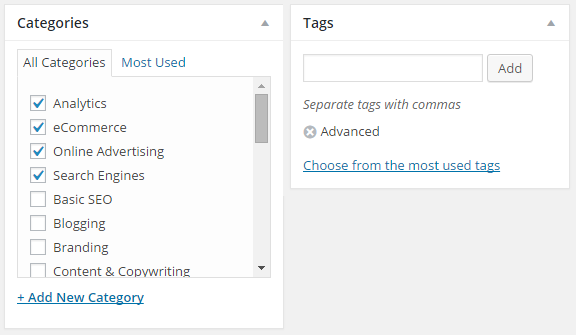 Categories and tags section of a WordPress post
Categories and tags section of a WordPress post
However, a common question amongst WordPress users is what’s the difference?
The official WordPress explanation is that categories allow for broad grouping of post topics, but when you want to group posts around more specific terms you can use tags.
For example, imagine you run a fashion blog and you’re writing a piece on a particular item of clothing.
You may categorise the blog article under “Men’s trousers”, and then use several different descriptive tags such as “Jeans”, “Levi’s”, and “Blue”.
Using this method you can then easily find all posts under the category of “Men’s trousers”, or if you wish, view all blog posts that mention the brand tag of “Levi’s”.
[Tweet “WordPress categories allow for broad grouping of posts. Get more specific with tags.”]You don’t have to use categories and tags this way however, this is just a recommendation from the horse’s mouth.
At the LCN blog we use categories and tags a little differently. We use categories to determine the topic, such as “Basic SEO”, and then use tags to display the difficulty level of the article, e.g.: “Beginner”.
This makes it easier for our readers to find posts based on their difficulty level.
Experiment with categories and tags and see what works best for you, but I have one final piece of advice; don’t go overboard with tagging.
There’s nothing more ugly and pointless than seeing dozens of brand new tags at the bottom of a blog post, especially as these tags will likely never be used again and could even end up causing Google indexing issues.
Content calendars and planning
Planning is essential for blogging success, and it’s not uncommon for some bloggers to plan their posts weeks in advance.
Having your blog posts laid out for the weeks ahead allows you to publish a variety of different post types, stay consistent in your posting schedule, and allows you to adapt should there be a reason you might not want to put a post out as planned.
But more than anything, planning your posts brings a level of calm and organisation to your blogging efforts.
It will stop you from missing your deadlines, prevent you from hastily posting new articles you’re not happy with, and allows you to manage your time more effectively.
One of our guest writers, Philippa, wrote a great piece on why you need, and how to set up a content calendar.
There are a few different WordPress calendar plugins worth checking out, like Editorial Calendar, but if there is one plugin I couldn’t blog without (other than Yoast, obviously) it would be CoSchedule.
CoSchedule is a plugin and application that allows you to carefully plan out your blog posts using a very neat drag and drop calendar.
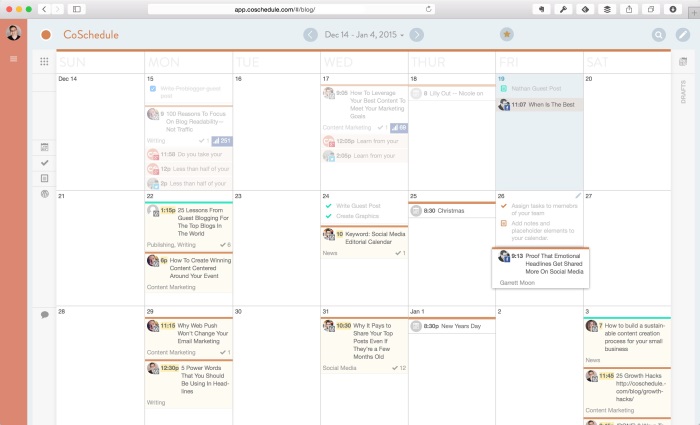 CoSchedule calendar view
CoSchedule calendar view
Not only that but you can plan social media messages for the weeks after publishing directly from the calendar itself.
We’ve been using CoSchedule for the LCN blog for a while now and I cannot tell you how many countless hours it has saved us.
A plugin this awesome doesn’t come for free, but it is great value, with subscriptions coming in at just $15.00 a month.
A few of CoSchedule’s key features…
- Drag and drop calendar for publishing posts
- Create social media messages for your posts within the calendar
- Social analytics for all your posts
- Collaborative tools – leave messages for your writing team
At the risk of sounding like a bit of a fanboy, if you blog regularly with multiple authors then I cannot recommend CoSchedule enough.
Should you use guest authors?
In theory, using guest authors on your blog should be a great thing. Guest authors bring different expertise and writing style to your blog, and so long as they are imparting quality information this shouldn’t be a problem right?
However, as with most practices online that start with good intentions, the art of guest blogging was soon abused. With bloggers and guest authors using guest posts as nothing more than a way to exchange links.
Matt Cutts, former head of Google’s webspam team, publically started in 2014 that site owners need to stop using guest posts purely as a way of gaining links.
So does this mean you shouldn’t guest post at all? The short answer is no, guest posting is still very much alive, the long answer as to why can be found in our post; What to consider when guest posting?
Repurposing your content
When you have published your content, the content life-cycle doesn’t have to stop there.
Once you’ve been blogging for a while it’s a good idea to go back and review some of your most popular content.
Anything that was particularly well-received is definitely worth revisiting – but in a slightly different format.
Repurposing your old content enables you to:
- Reach a new audience
- Gain new backlinks
- Create new content with minimal effort/resources
Try repurposing a stat-heavy article into an easily digestible Infographic, turn a step-by-step guide into a slide show presentation, or even create a podcast using a particularly wordy post such as a case study.
For more tips and ideas, check out our guide on recycling your content.
Competitor analysis
Steve Jobs quoted Picasso when he famously stated that “Good artists copy; great artists steal” and what he may have meant by this is that copying something exactly is relatively pointless, but stealing an idea and making it better can have value/merit.
By investigating what works best for your competitors you can come up with some great ideas for new blog posts, as well as identifying opportunities for new backlinks.
[Tweet “Don’t just steal a post idea like for like – make it a thousand times better”]If you’re stealing an idea from a competitor, don’t just copy their content in a roundabout way – make it a thousand times better!
Make your version of that post the definitive resource on that topic; otherwise, you’re not adding any value.
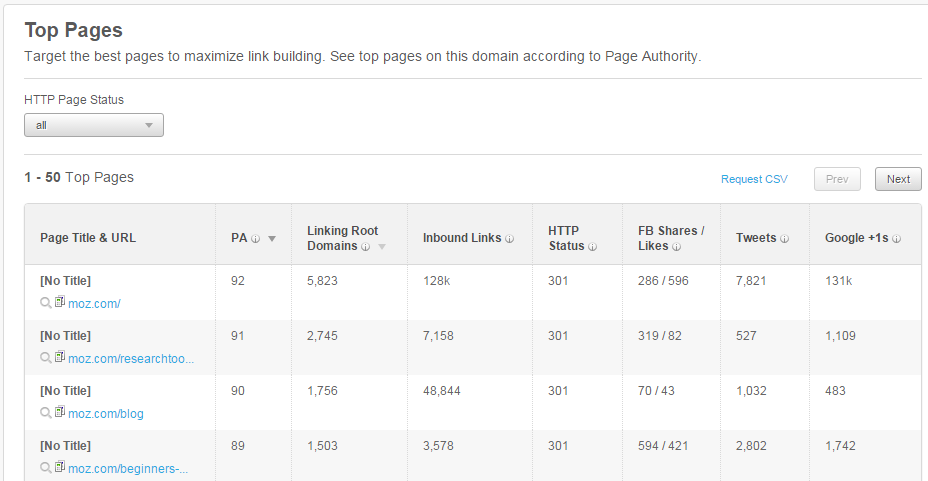 Moz Open Site Explorer is a great way to discover which of your rivals posts are the most popular
Moz Open Site Explorer is a great way to discover which of your rivals posts are the most popular
If your post offers nothing new, nobody is going to visit, share or link to that article.
Check out our beginners guide to competitive research for more.
![]()
Reaching your audience
Once you have published your article don’t just sit there and expect the traffic to roll in.
Depending on your niche it’s likely the search engine results pages (SERPs) are crammed with similar articles to yours – articles that are long-established with plenty of backlinks and social shares.
In the long-term, as your reputation grows, you’ll likely find pages from your blog climbing the SERPs and you’ll start getting some Google referral traffic.
But in the short term you need to make an effort to get your content seen by the right people.
Social media
By now you should have identified the right social media platforms for your blog and started sharing your content and engaging with your peers and potential customers.
Never forget that social media is all about conversation. Do not go for the hard sell and relentlessly hawk your products and services – this approach won’t get you very far.
Other than just sharing your blog content you can use social media to:
- Answer customer questions
- Ask customers questions (you can get some great feedback by being direct)
- Alert customers to potential service issues
- Announce new products/services
- Share great content you find around the web
Going in-depth into social media strategy from top to bottom would easily add another few thousand words to this already massive guide, but luckily we’ve already covered Facebook and Twitter in the LCN “Learn” section. Just complete the following lessons:
It’s also worth checking out the Moz Social Media guide, which covers other popular networks such as Google+, YouTube, LinkedIn, and Pinterest.
Online advertising
Online ads and PPC (pay per click) ads make for an instant shot in the arm for your blog. Even with a relatively small budget, you can get your content in front of a huge audience.
For bloggers, the best place to go is (again) to the social networks. Facebook and Twitter in particular have a huge user base you can reach via their advertising platforms, and you’ll probably be surprised how the targeting options available can really drill down into a particular demographic.
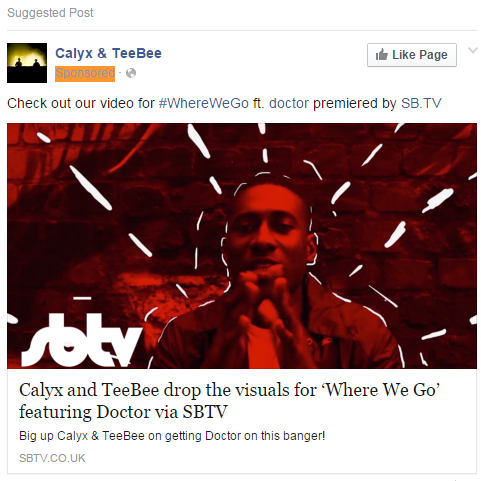 A sponsored link ad on Facebook
A sponsored link ad on Facebook
Before you start thinking about budgets, first think about what ad platform is right for you?
If you’re trying to generate traffic then it is logical to optimise your campaigns for clicks (as opposed to engagement) as the only thing you’re really after is to get more visitors onto your pages.
What targeting options should you go for? The more targeted your advert, the more likely you’ll get a click, and the less you’ll pay for your ads to be served.
- A
 ge: Different age groups are often interested in different products, services, and blog topics.
ge: Different age groups are often interested in different products, services, and blog topics. - Gender: This will stop you from wasting money on ads targeting men when you’re selling or blogging about women’s clothes.
- Location: Create region-specific special offers. Or if you’re a local business, only target the people who are likely to buy your products.
- Interests: Target by specific interests and likes. Simple but effective.
- Remarketing: This is a way of retargeting people who have already shown an interest in your products/services by visiting your site or blog posts.
Try these targeting options, but for the best results use a combination of several of these to identify a small but “primed-to-buy” audience.
If I was to run an ad campaign to find people interested in this particular guide the Facebook targeting options may look like the image to the right.
Learn more about Twitter Ads with our beginner’s guide, and for Facebook ad tips look no further than Jon Loomer (this guy is a Facebook marketing god).
Outreach
In the online world, reputation plays a big part in making or breaking the blog post you’ve put so much effort into.
If you’re just starting out, sharing your article via Twitter to a couple of hundred new followers will probably not result in much traction, but if an industry expert or influencer does the same, you’ll find your visitors, share and even backlink count can skyrocket.
Blogger outreach, or influencer marketing, works by simply reaching out to industry influencers and sending them your work – that’s the simplified version of it anyway.
If you can build up a relationship with key figures in your industry you can quickly reach a bigger, targeted audience.
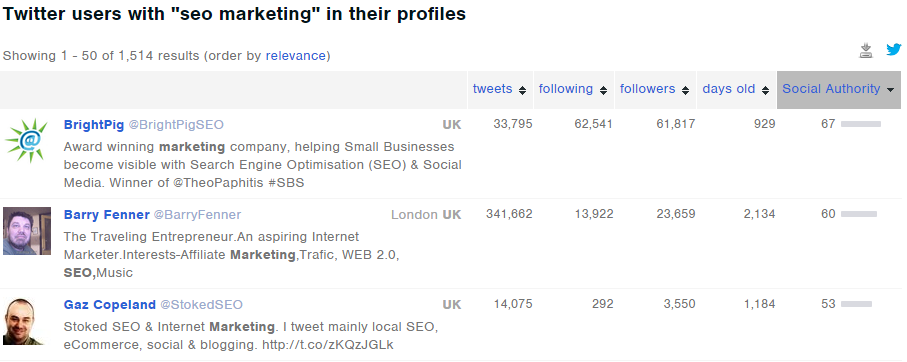 Moz Followerwonk is a great way to find influential Twitter accounts
Moz Followerwonk is a great way to find influential Twitter accounts
First you’ll need to identify who the key players in your niche are. We’ve outlined the steps to outreach success in our guide on finding and engaging influencers using social media.
Becoming an authority in your field
This does not happen overnight. As you become more successful as a blogger your online profile will rise.
Your social media networks will grow and over time it’s likely that people will come to you for advice, or ask you to guest blog on their sites.
There really is no shortcut to this, and to an extent, you can’t teach the personality traits required to become a genuine thought-leader in your industry.
Take a look at the leading online marketing personalities today? Rand Fishkin, Neil Patel, Danny Sullivan, Jeff Bullas, etc.
All these people may have different styles and areas of expertise, but they all have huge drives, big personalities, and an incredible knowledge of their field.
If you are exceptional at what you do and are not afraid to have a voice, becoming an industry authority could be a distinct possibility in time.
![]()
Conclusion
This concludes what is, without doubt, the biggest blog piece I have ever written, and am ever likely to write – just as well as my fingers are about to drop off.
Starting a blog from scratch without any prior knowledge is a very lengthy process, and as so many blogs fail pretty quickly, it’s obvious that the majority of people underestimate the challenge it poses.
No matter how closely you follow these tips, and any other resources online, you’ll encounter a tonne of different problems. But don’t be dismayed! For every problem, there is a solution.
I hope this guide serves you well on your journey to blogging success, but if I could leave you just with one final bit of advice I would take you back to the questions you asked yourself right at the beginning of this blog.
- How determined are you to succeed?
- Can you dedicate enough time (consistently) to achieve your goals?
- Do you really have a passion for what you’re blogging about?
If the answer to any of these questions is no, then quit now before you waste any more of your time. For everyone else, good luck!
![]()
Your say!
As you can see, weighing in at over 8,500 words this guide proves there is a lot to discuss and learn when blogging, so there is every chance I have forgotten to write about something you think is pretty important!
Leave us your thoughts, tips, tricks, and even any criticism (I can handle it) in the comments section below.

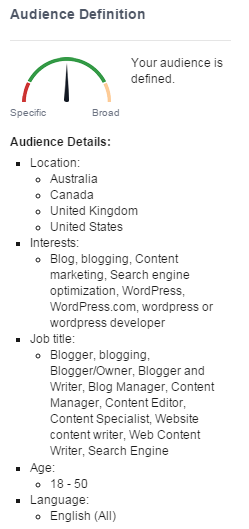 ge: Different age groups are often interested in different products, services, and blog topics.
ge: Different age groups are often interested in different products, services, and blog topics.
Thanks for the great article read, I currently use Blogger but am going to start properly with a video pilgrimage. I’ve decided that it would be best not only to release a single video but to upgrade my site to WordPress. I found your guide extremely helpful and will be returning!