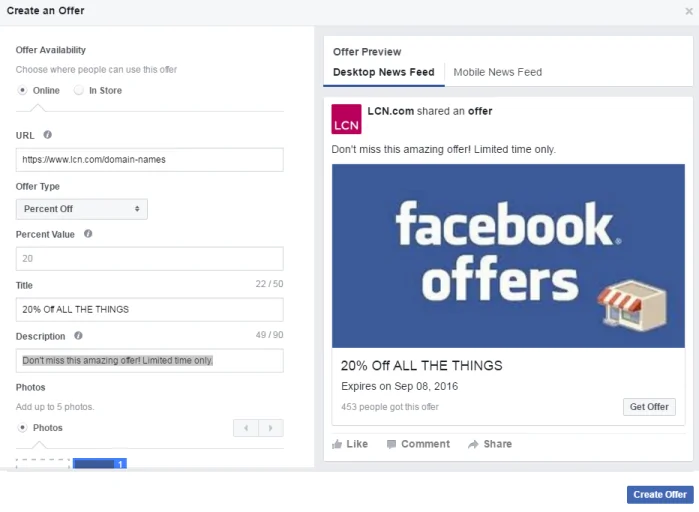Writing a Facebook post
Lesson 4 of 7 of our small business guide to Facebook
Facebook post types
Once you’ve created and optimised your Facebook page, it’s time to start creating posts for your followers. First, let’s go over the technical aspects of writing a post: the functionality available and the type of posts you can publish.
The type of post you use might depend upon your objective. Do you want to spark engagement on a topic? Get users to like an image? Or have your fans click through to a website?
Post type #01: Text post
Text-only posts usually work best if they are kept short and sweet. You can often get a good response by asking questions, or offering quick and simple tips.
Another popular way of engaging fans with a text post is asking them to fill in the gap, such as “I couldn’t get through Monday morning without ______”.
Text posts are a great way of getting your fans talking and attracting comments to your posts.
Post type #02: Image post
Facebook devotes a large amount of space in users’ newsfeeds to allow images to show, so why not take advantage of this? Photos often get strong engagement, especially via the ‘like’ button, but may not spark as much discussion as a text update containing a question.
Just ask yourself: is this something your fans will find interesting, funny, or valuable?
You can also create galleries of multiple images, as well as a sideways-scrolling photo carousel. You can also add different URL links for different carousel images –perfect online retailers to display products on Facebook.
Find out how you can use carousel ads to really maximise your Facebook ad engagement.

Post type #03: Link post
A link post is one which contains a link to another Facebook page or a website. A link post will encourage the user to click the link and land on the destination page.
So, if you launch a new product or service, a link post is a good way to alert your customers and drive traffic to that page.
If you want to bring people to a website, always use a link post. A really strong link post is likely to generate likes and spark discussion in the form of comments. If the content is really useful, users may want to share the post with others.
Link posts are accompanied by an image thumbnail, taken from an image on the page you’re linking from. If there’s no suitable image on the link, or the image is too small, Facebook allows you to upload your own.
Find out how to control what images and info your links display when shared with our guide to social media markup.

Tools and tips when writing
When you actually start typing in the status box, you will notice a couple of features and functions to enhance your post, such as the ability to schedule a post, add a location, or include tags to other profiles (@handles).
Tagging other pages
When writing your post, simply type the name of the page you wish to tag, prefixed by the ‘@’ symbol.
When you publish your post, this will become a link to the page you tagged. This is very useful if you are sharing content and wish to credit the original writer’s Facebook page. Doing this will also (depending on privacy settings) send an alert to that page saying you have mentioned them.
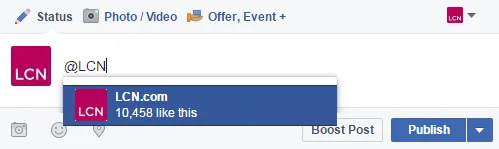
Scheduled posts
To scheduled post icon you need to hit the down arrow to the right of the blue “Publish” button. This will give you the options to schedule a post in the future, backdate a post (to a previous point in time on your timeline), or to save a draft of your post.
This is especially useful if you know when your fans are mostly likely to be online (something that Facebook Insights can tell you).
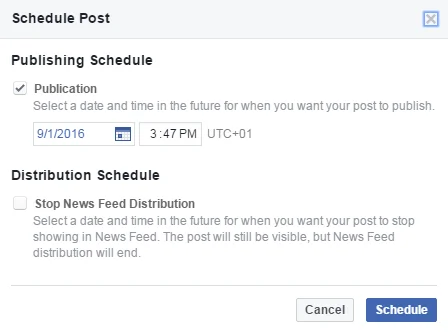
Check in
Just like you can on a personal profile, you can check-in to a location using your Facebook page. It works exactly the same too – just hit the pin icon and type whereabouts.
This is especially useful if you’re business is not restricted to a single location, or you travel a lot. At an industry expo or function? Check in and let your fans know about it!
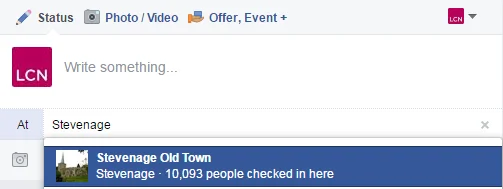
Offer
Running a special offer is a great way to get some new custom to your business, whether it’s online traffic to your website, or good old “foot traffic” to your bricks and mortar shop. Facebook Offers allows you to advertise your special offer, include a promo code if necessary, and then give your fans the chance to redeem it.
To create an offer just look for the “Offer, Event” text at the top of the status box.
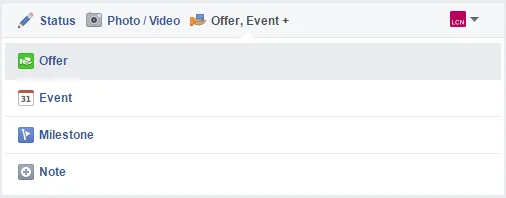
You can then begin to set up your special offer, including the title, description, imagery, any promo codes, and T&Cs.
Once live, all your fans need to do is hit “Get Offer” and they’ll be given the promo code and sent off to the URL you specified.