How to manage FTP accounts using VestaCP
This guide explains how to create and manage FTP accounts for domains hosted using VestaCP. This guide also including the FTP client settings required to upload files to sites hosted on your server.
Please note: If you’re an LCN Web hosting or WordPress hosting customer, you can find instructions for connecting and uploading to your packages here.
Let’s get started…
Creating and managing FTP accounts
- Login to VestaCP.
- Click the Web heading from the menu bar along the top.
- Hover over the domain you wish to setup an FTP account for and select edit.
- Scroll down the page and tick the Additional FTP option.
- Complete the following fields:
- Username: The FTP username for the added account.
- Password: FTP password for the account.
- Path: (Optional) Enter if you would like to restrict FTP access to a specific folder path.
- Send FTP credentials to email: (Optional) Enter an email address to send the account details to.
- Click save to create the FTP account.
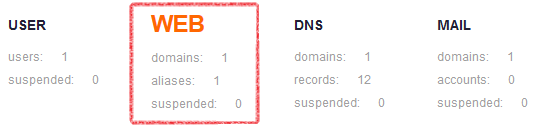
FTP client connection settings
The following settings can be used when connecting using an FTP client application:
- Hostname: Enter your server IP address, or domain name pointing to the server.
- Username: Server admin, or FTP account username.
- Password: Server admin or FTP account password.
- Port: 21
That’s it! You’ve setup an FTP account using VestaCP.