How to manage DNS settings in Vesta Control Panel
This guide will explain how to manage DNS settings for domains hosted in Vesta Control Panel.
Let’s get started…
To manage DNS settings for domains hosted using Vesta Control Panel, you will first need to register and set up nameservers.
You can then manage DNS settings by going to the ‘DNS’ section of the control panel after adding a domain:

Select ‘list records’ to view the DNS zone for the domain and to add, remove or edit records for the domain:

Select the plus icon to add a new DNS record:
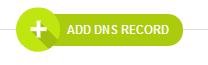
Or select the ‘edit’ or ‘remove’ options under any existing records to modify the DNS zone for a domain.
The following fields will be provided when creating a new DNS record:
Domain: Pre-filled outRecord: Enter ‘name’ field of record here (‘www’ for example).Type: Select the record type (A, Cname, MX).IP or Value: Enter the IP, target or value of the record.Priority: Optional – can be used to set MX priority for example.