How to Bulk Delete Email in Webmail
In this article, we will show you how to delete emails in bulk in Webmail. Bulk deleting emails is an effective method for maintaining a well-organised inbox, optimising storage capacity, and improving overall email management efficiency.
CAUTION: Please ensure to check the emails you wish to delete as this action may be irreversible.
Step One
To begin, please log in to your Webmail at https://webmail.lcn.com/. Enter your Username and Password, then select Login to proceed.
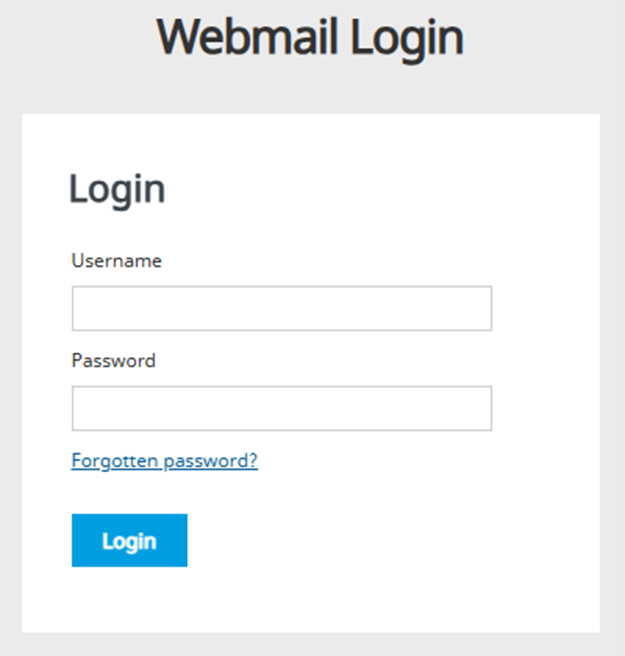
TIP: Unsure what your password is? If so, you can perform a password reset for your Webmail via the Control Panel using this guide HERE.
Step Two
In the top right corner of the page, select Settings.
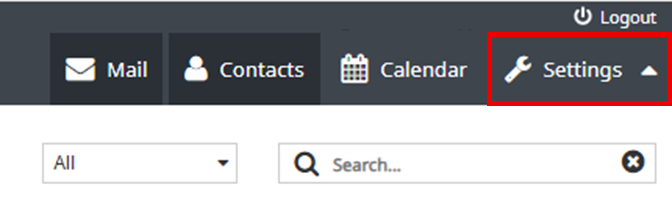
Step Three
Under Settings, select Preferences < Mailbox View.
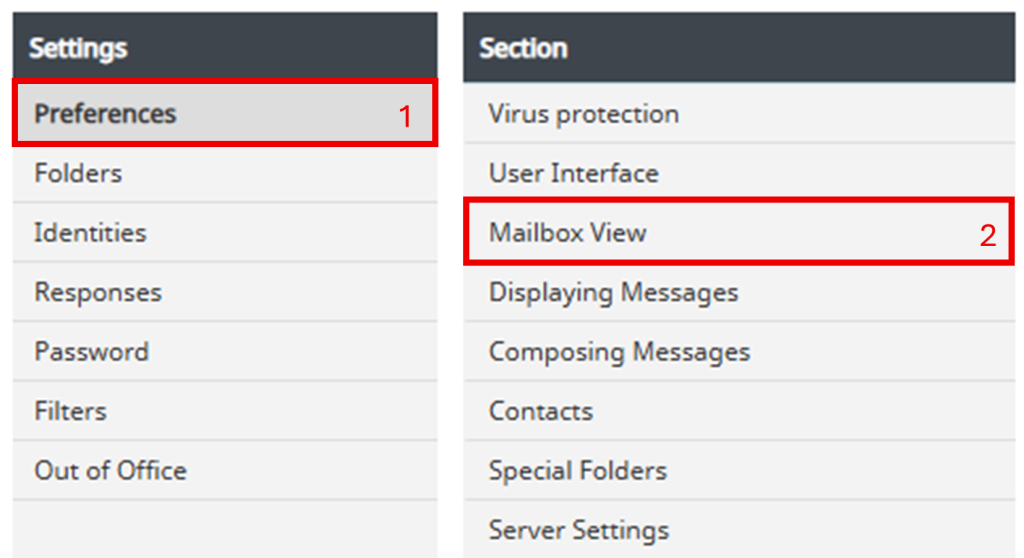
Step Four
Enter 200 for the Rows per page option, which is the maximum allowed value. Once done, select Save.
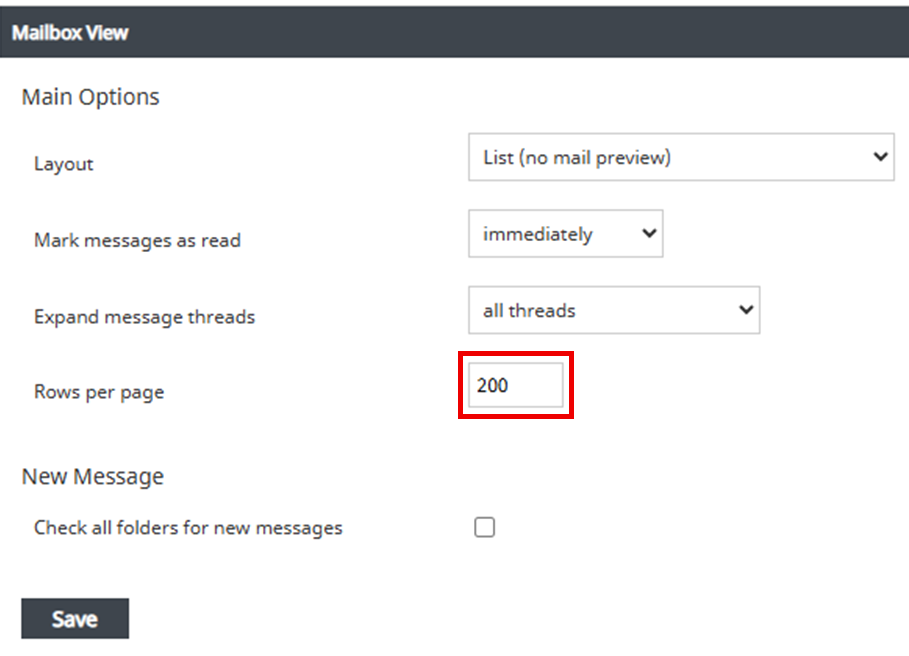
Step Five
Next, select Mail in the top right corner of the page.
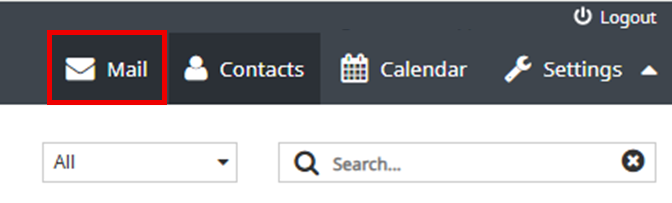
Step Six
From the column on the left side of the page, select the Folder that you wish to bulk delete email from.
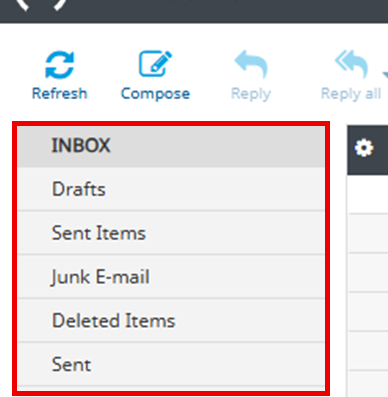
Step Seven
Press Select at the bottom of the page.
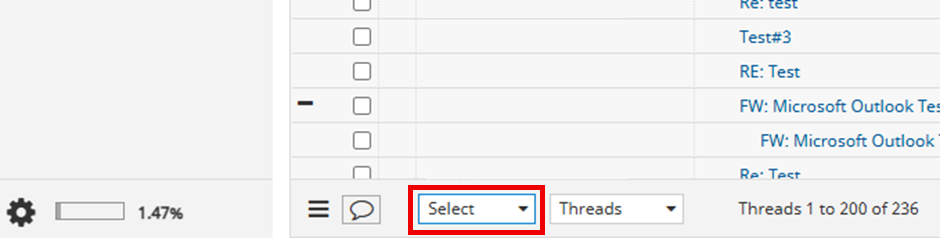
Then, from the drop down menu that appears, select Current page.
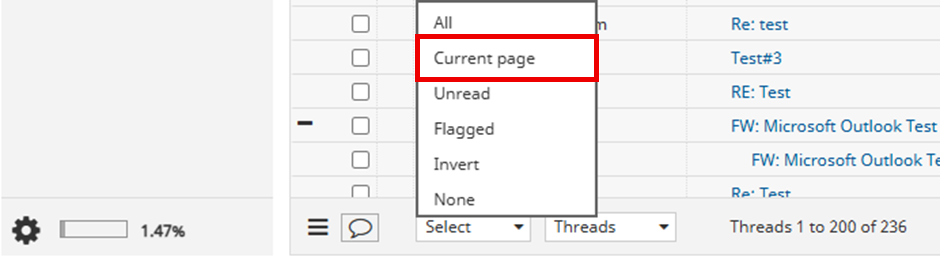
TIP: Once Current page has been selected, you can select the checkbox on any email(s) that you wish to keep from this list.
Step Eight
When you are ready to delete the selected emails, select Delete in the options bar at the top left of the screen.

TIP: If you wish to delete another batch of 200, you can then repeat Steps 6 – 8 in the folder you are currently in, or you can move to another folder and repeat the process.
Step Nine
Finally, please repeat Step 6 – 8 in your Deleted Items folder to permanently delete the required batch of emails.
CAUTION: Please ensure to check the emails you wish to delete as this action may be irreversible.
NOTE: It may take a period of a few hours for your Storage Quota to update.
If you have any further questions, simply raise a support request from within your Online Control Panel or call us on 0345 363 3637. Our Support team are here to help and ready to assist you with your enquiry.
For assistance raising a support request please follow the following guide.