How to Add a Folder in Webmail
Once you have loaded Webmail, you shall be given some base folders to start you off.
But sometimes, you may need some new folders to help customize your email experience.
This guide shall help you to create a new Folder within Webmail.
This guide will require you to have access to the Online Control Panel, and you will need to access Webmail.
Step One
At the bottom of the column with your folders in there will be a Settings Cog, then select Manage Folders.
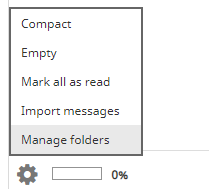
Step Two
From the options, select Folders.
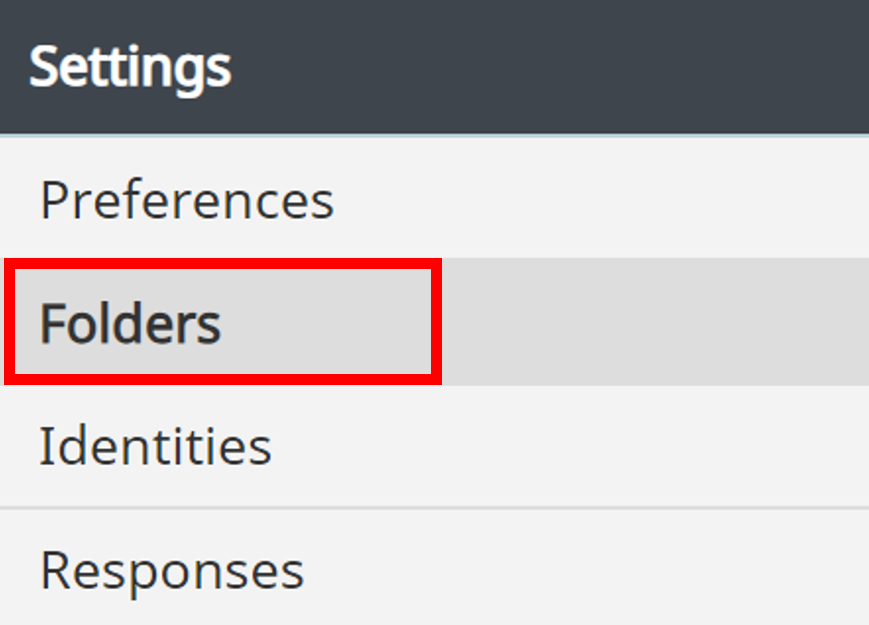
Step Three
You can add a new folder, by selecting the + symbol at the bottom of the folders section.

Step Four
Enter the Folder Name you want to call your folder. Parent Folder means that you will select whether the folder will be a main or subfolder.
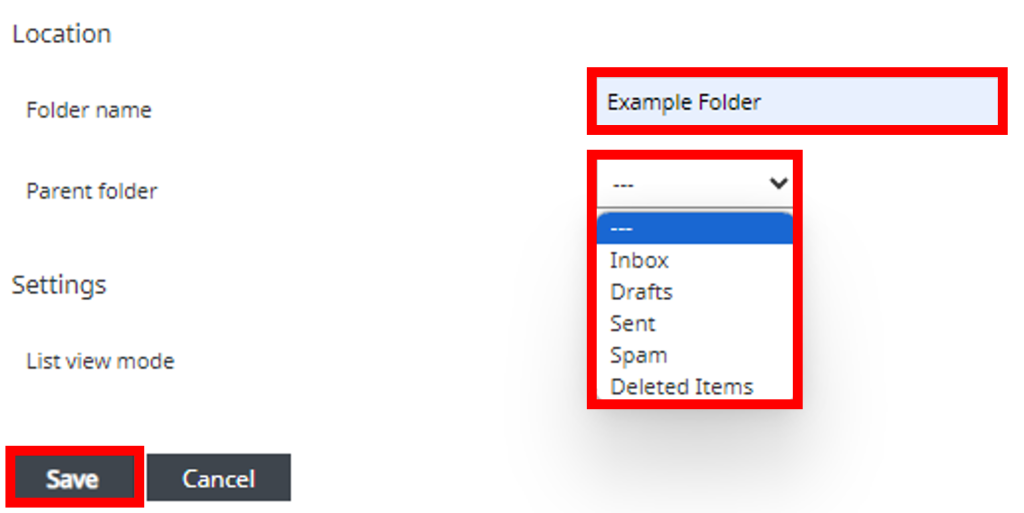
If you leave this option blank, it will create its folder. If you select one of the other folders, this new folder will become a subfolder within that folder.
These folders will then appear within the folders section within your webmail.
If you have any further questions then please raise a support request from within your Online Control Panel or call us on 0345 363 3637 and our customer support team will be happy to help.