Setting up an IMAP account on Outlook 365
In this article, we will show you how to add an IMAP email account to Outlook 365 for Windows. Setting up your email account using IMAP in Outlook 365 allows you to sync messages across all your devices while keeping them stored on the mail server, meaning you can view your email directly on your desktop without logging into Webmail.
Getting Started
To get started, you first need to create a mailbox and email alias in your Control Panel. Unsure how to do so? Follow our guide HERE.
If you have completed this already, we would also recommend you login to Webmail before starting the set up in Outlook to check you have the correct login credentials. Please ensure you enter your full email address and password.
If you need to do a password reset, you can do so via the Control Panel using this guide HERE.
NOTE: To add your mailbox as an IMAP account in Outlook, you’ll need to ensure that Authenticated SMTP is active. If the package hasn’t already been activated, you can enable it through your Control Panel or contact our Sales team at 0345 363 3637.
Step One
In your Outlook app, select the File tab.
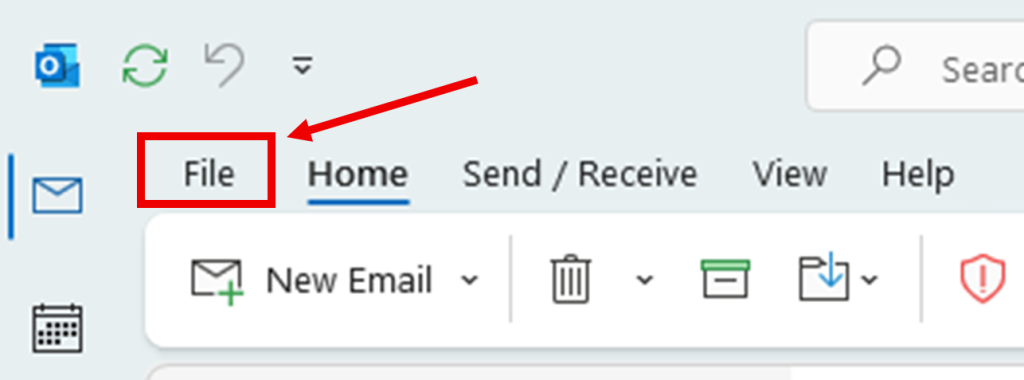
Once done, click + Add Account.
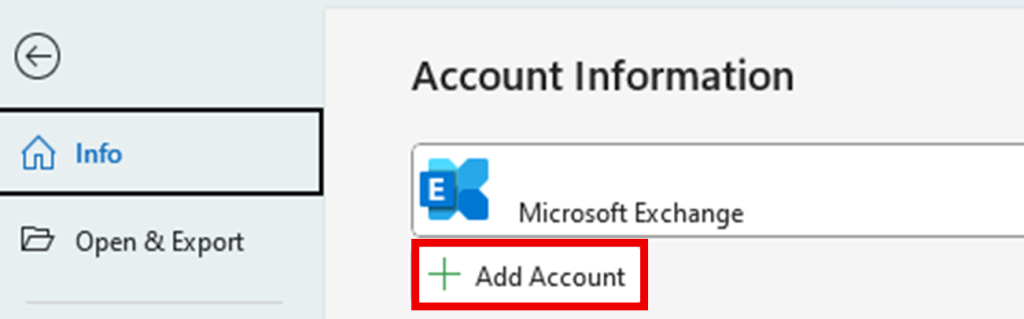
Step Two
In the box that appears, first enter the email address you want to add, then select Advanced options < Let me set up my account manually. To proceed, select Connect.
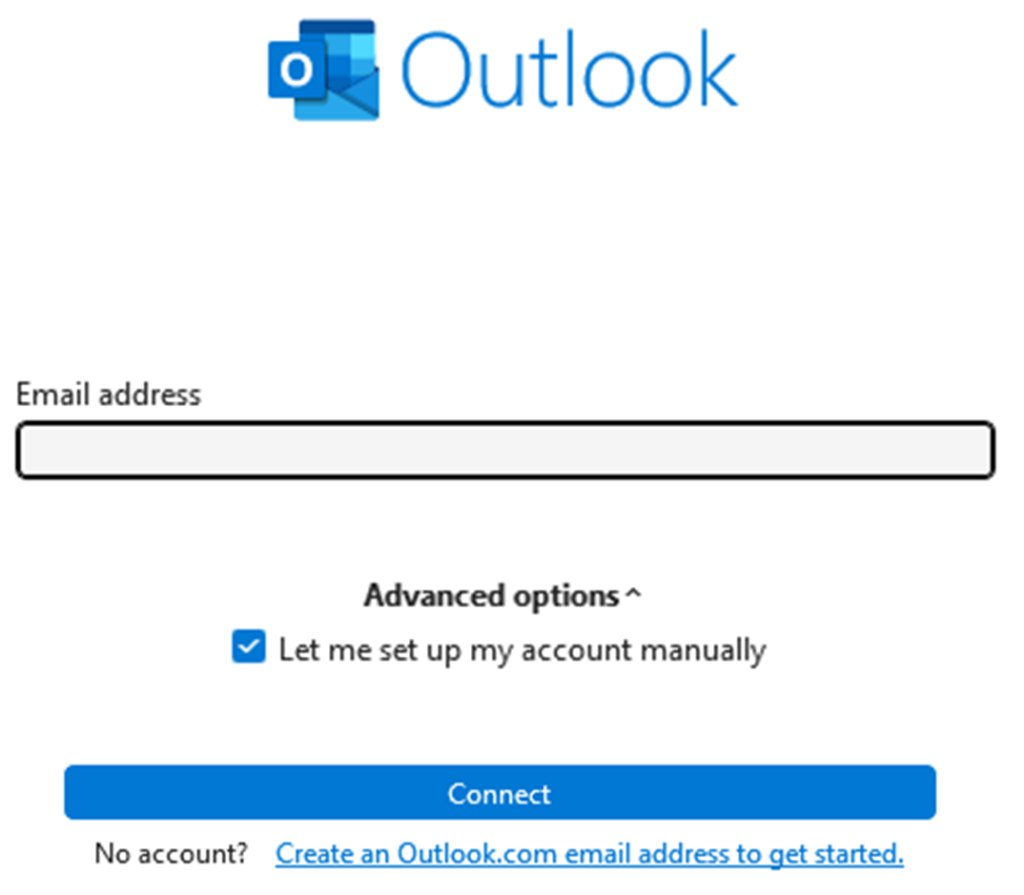
Step Three
You will now see several account type options, please select IMAP as the account type.
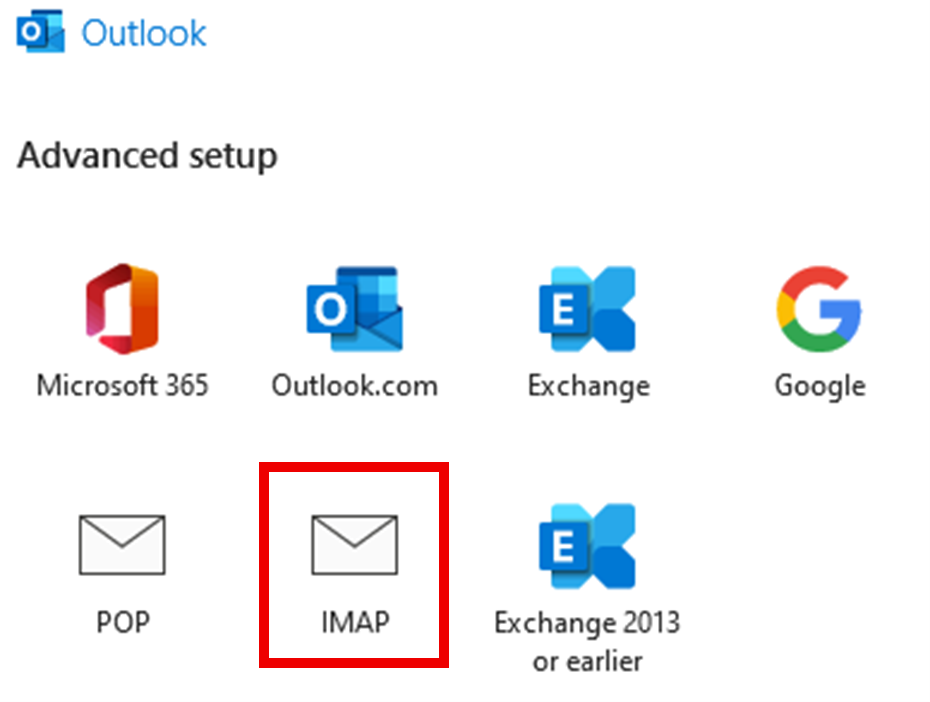
Step Four
In the box that appears, you will be asked to fill in all the necessary server information for your incoming and outgoing email.
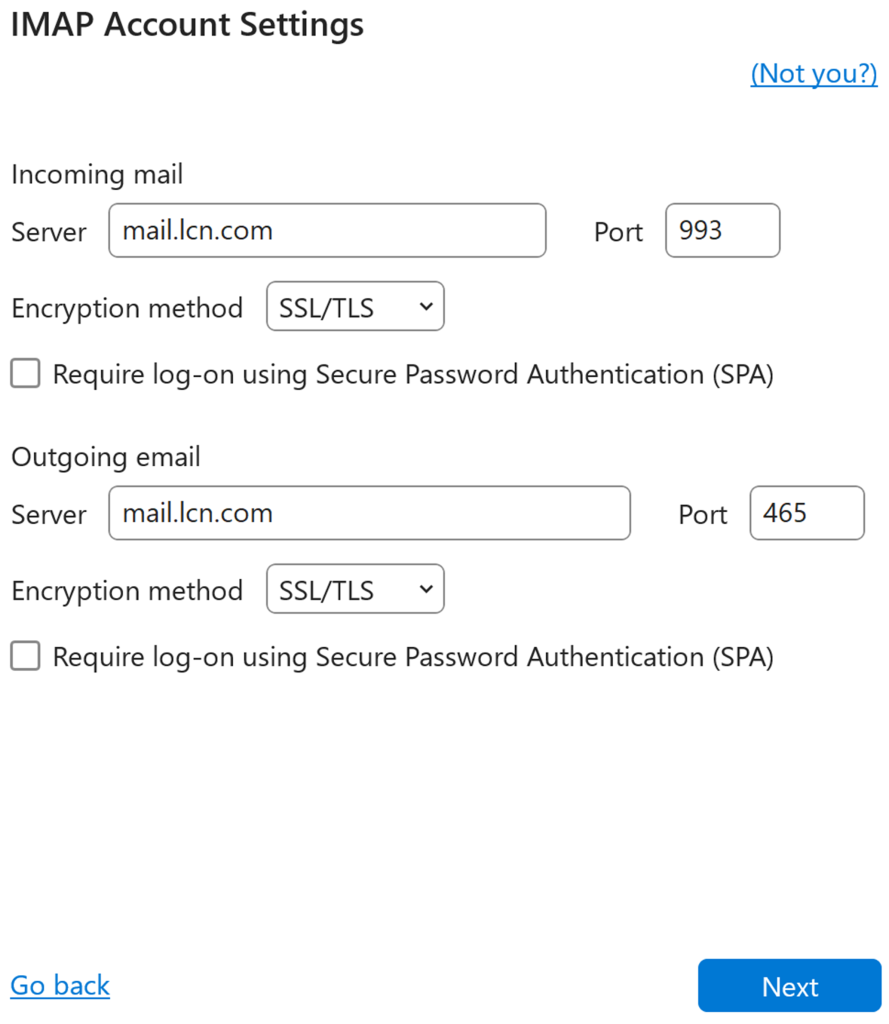
Please enter the information as follows:
Incoming Server Information
- Server – mail.lcn.com
- Port – 993
- Encryption method – SSL/TLS
Outgoing Server Information
- Server – mail.lcn.com
- Port – 465
- Encryption method – SSL/TLS
Click Next to proceed.
Step Five
Enter your Password, then click Connect to finalise the set up.
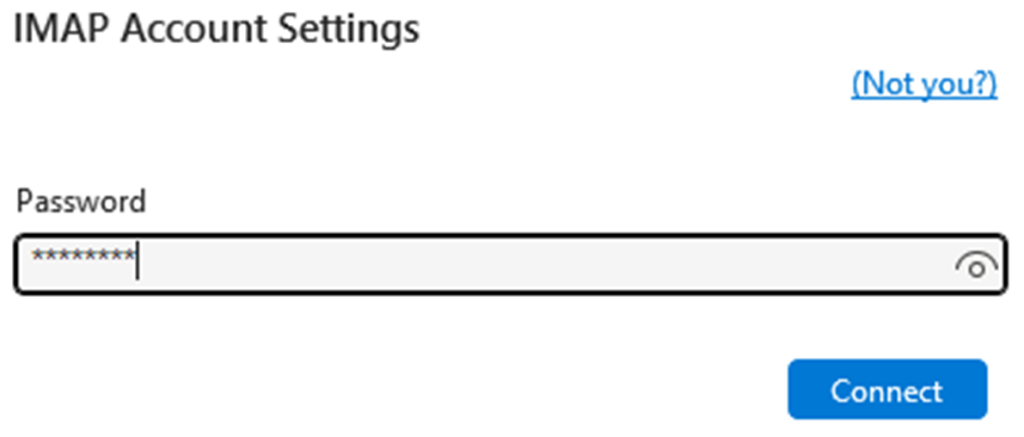
If you have any further questions, simply raise a support request from within your Online Control Panel or call us on 0345 363 3637. Our Support team are here to help and ready to assist you with your enquiry.
For assistance raising a support request please follow the following guide.