How to setup your email account on Windows 8
This guide shows you how to set up the built-in metro mail on Windows 8 with your LCN hosted email for customers using LCN web hosting, WordPress hosting, Email hosting or LiteMail with an Authenticated SMTP.
Before you get started, you’ll need to have your email address and password handy. If you can’t remember these details, you can check and reset them from your LCN account.
You will also need to ensure you have Authenticated SMTP enabled. You can find out how to do this here.
- Open up Mail from the metro menu.
- Select view all accounts. This will then open a menu on the right side of the screen and from this menu choose Other account.

- Another menu will pop up and this will allow you to choose IMAP which is the service our mail servers use. Select IMAP and click connect.
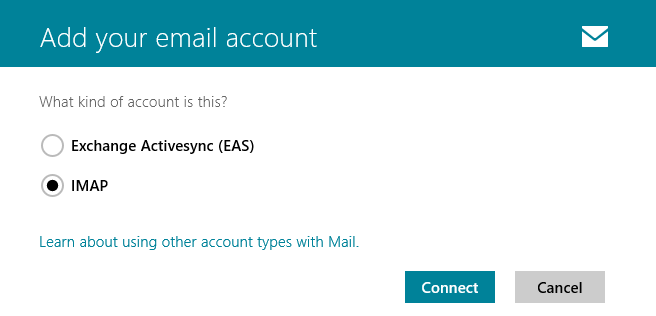
- Connecting to our server requires your e-mail address and e-mail password. If you’ve got these handy, follow through the next points to establish a connection to your mailbox:
- In the Email address & username box, put your full email address and email password.
- In the incoming (IMAP) email server section, add mail.lcn.com and ensure the port number is 143. If a tick appears in the ‘Incoming server requires SSL box, remove this.
- In the outgoing (SMTP) email server section, add mail.lcn.com and ensure the port number is 25. If a tick appears in the ‘Outgoing server requires SSL box, remove this.
- The final two boxes, Outgoing server requires authentication & Use the same username and password to send and receive mail both need to ticked to ensure that you can send mail.
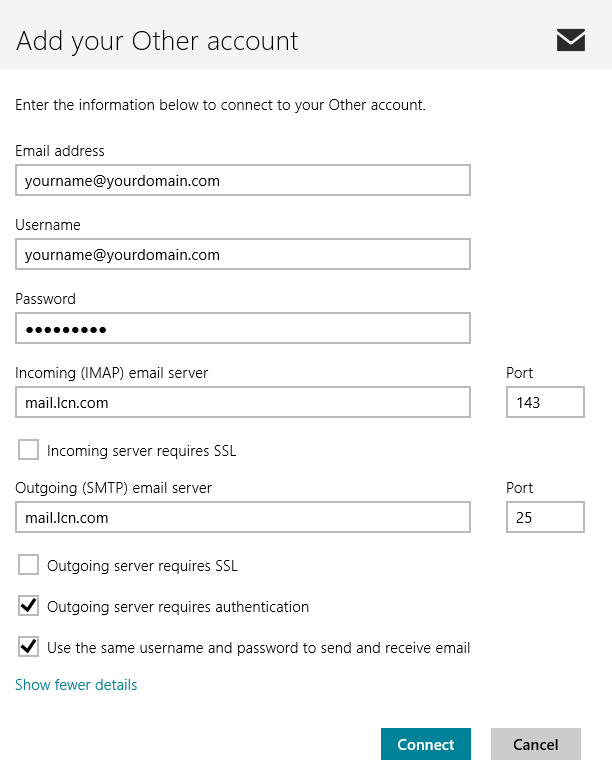
- Once all the required sections have been filled out, select Connect and your mailbox should be all set up!
That’s it! You have now set up your LCN hosted email on Windows 8.
Please Note: Depending on your internet service provider, the default port of 25 should allow you to send e-mail. If you find that you are having problems sending mail, the first step would be to change the port to 26 or 587 under the Outgoing server information option.
