How to setup your email account on Outlook for Mobile
It’s great to be able to access your email while out and about. This guide will show you how to set up your email account in Outlook on your mobile device. For customers using LCN Web hosting, WordPress hosting, Email hosting or a free mailbox.
Before you get started, you’ll need to have your email address and password handy. If you can’t remember these details, you can check and reset them from your LCN account.
You will also need to ensure you have Authenticated SMTP enabled. You can find out how to do this here.
Please Note: This guide was made using an Android device. Steps may differ on other devices.
Let’s get started…
- Open your Outlook application on your mobile device
- Press the 3 lines in the left-hand corner then the envelope with a plus symbol or press the cog in the bottom left then press ADD ACCOUNT
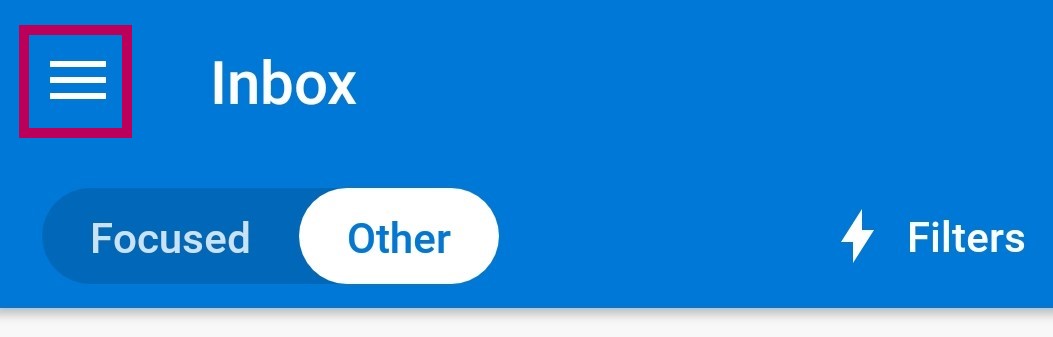
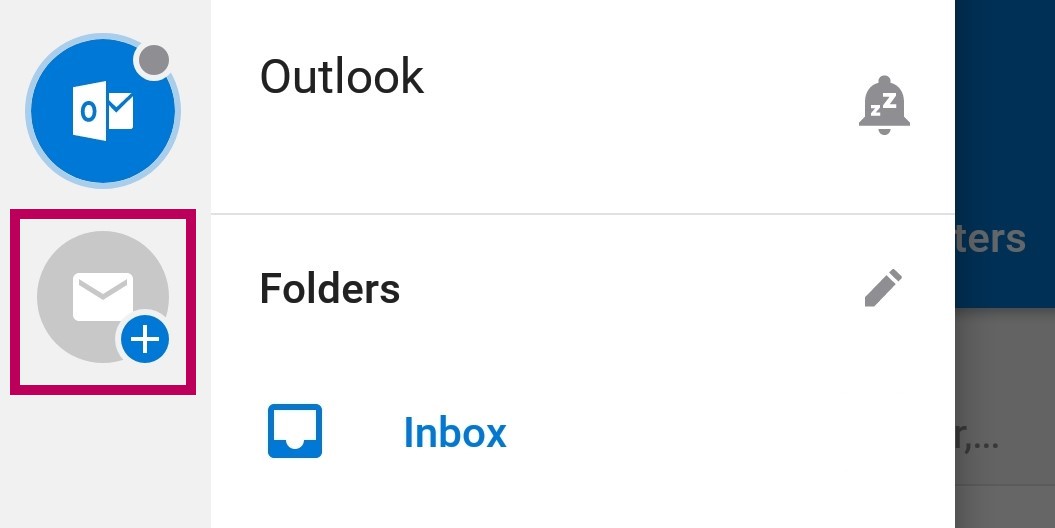
- Enter your Email address and press CONTINUE
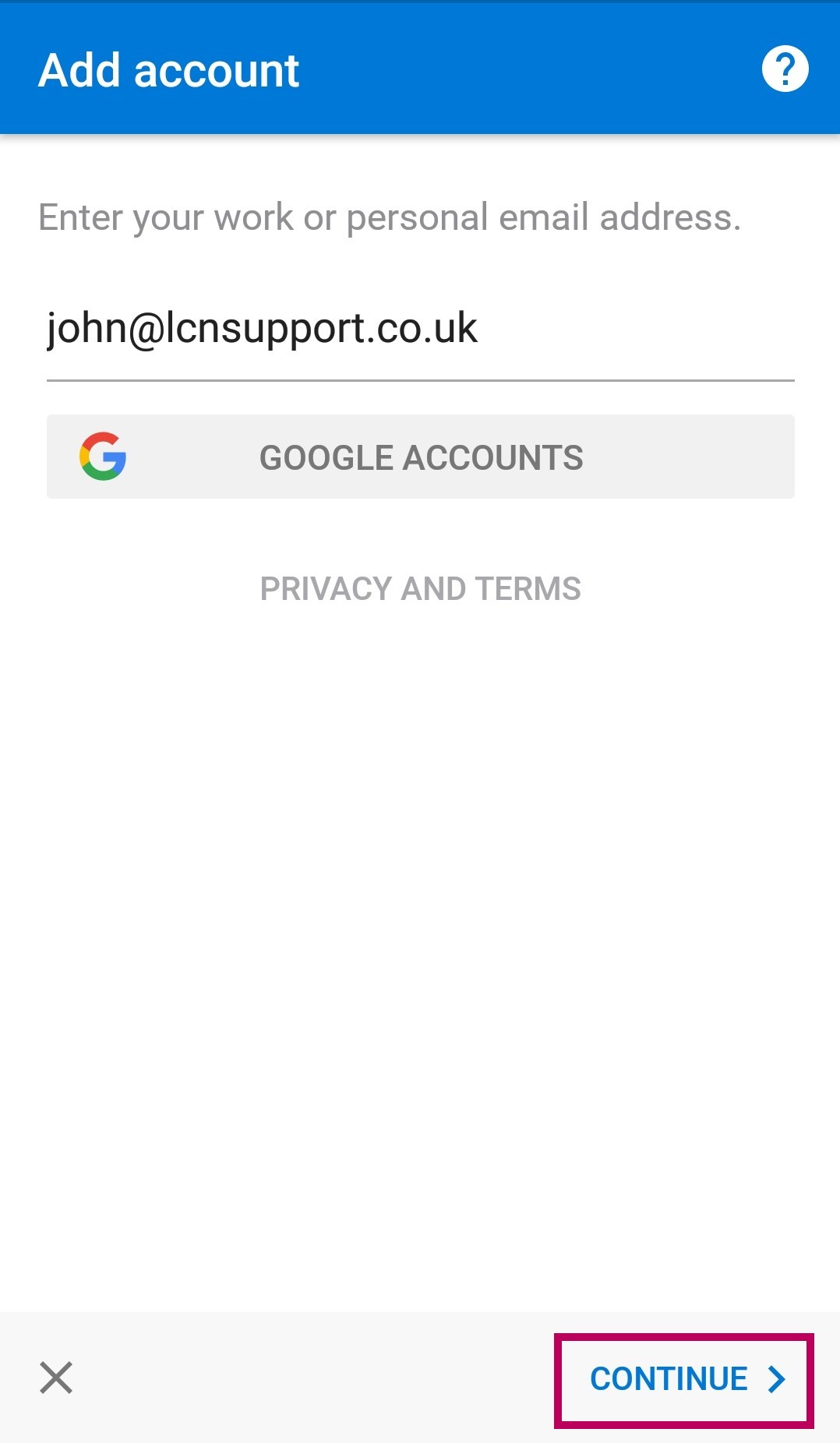
- When it appears press SET UP YOUR ACCOUNT MANUALLY.
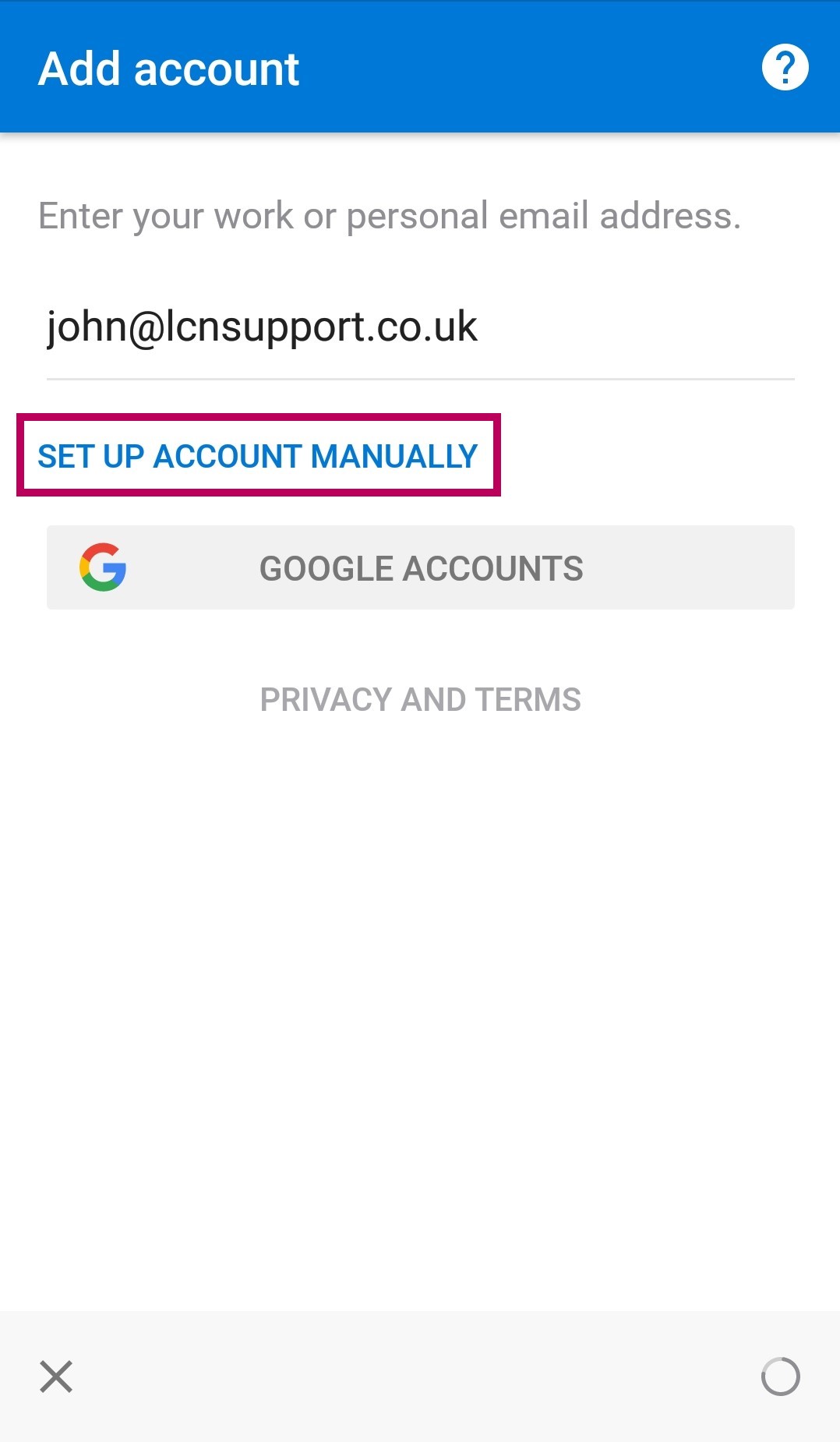
- Select IMAP from the selection.
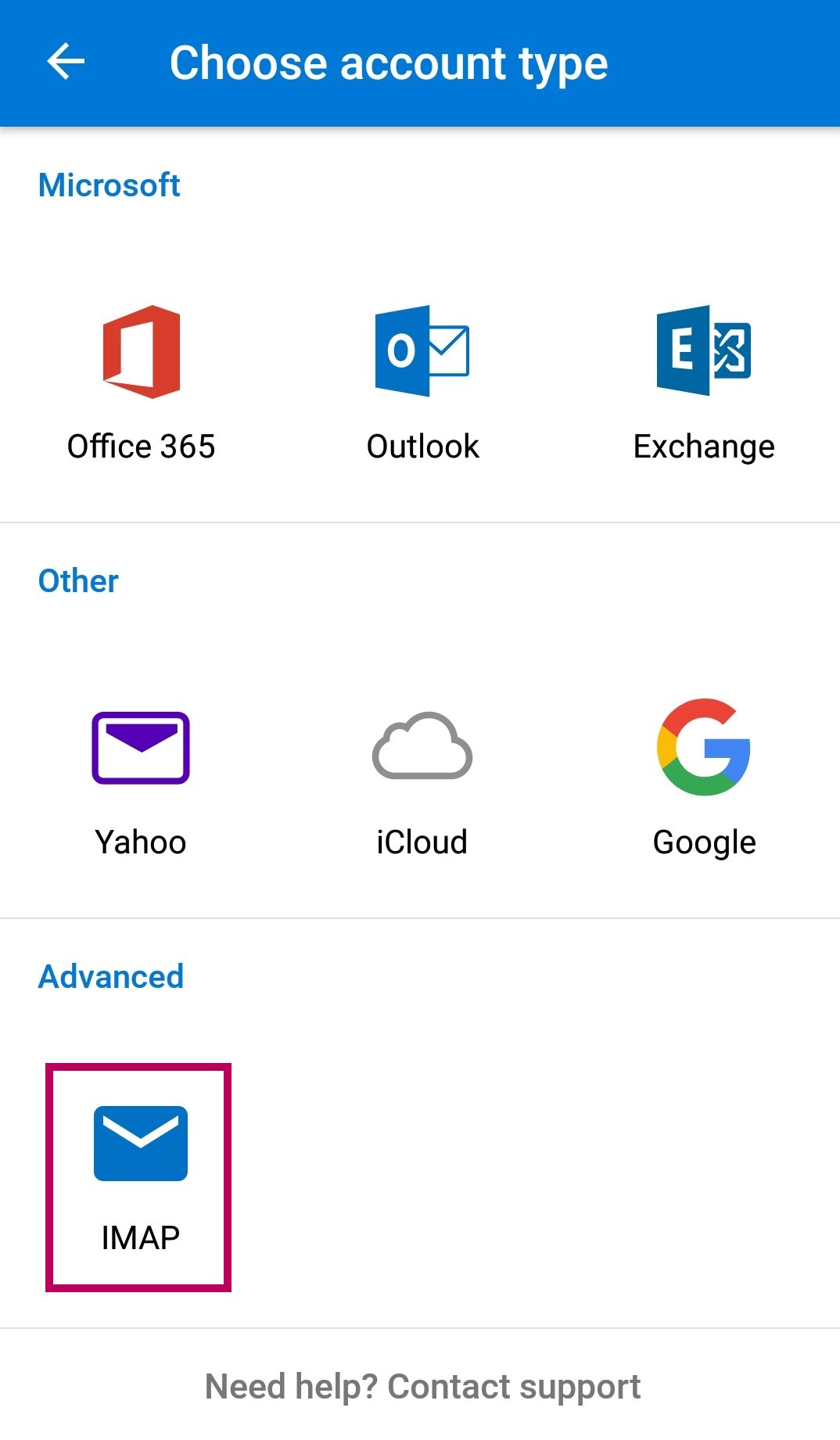
- Feel free to fill in your Display name and a Description then select ADVANCED SETTINGS at the bottom.
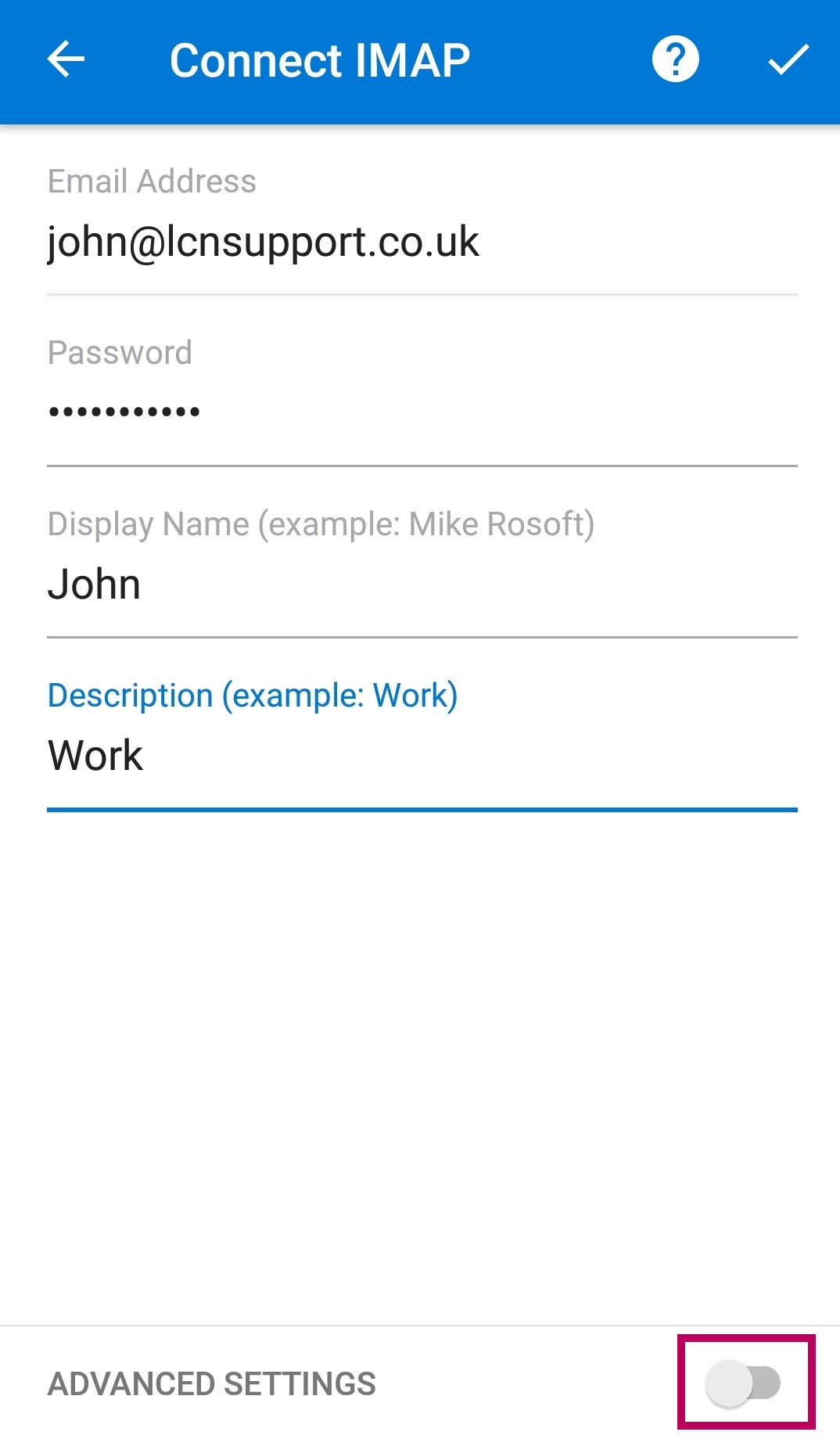
- Change your IMAP Host Name to mail.lcn.com:993 and fill in your IMAP Username and IMAP Password. (Your username will be your email address.)
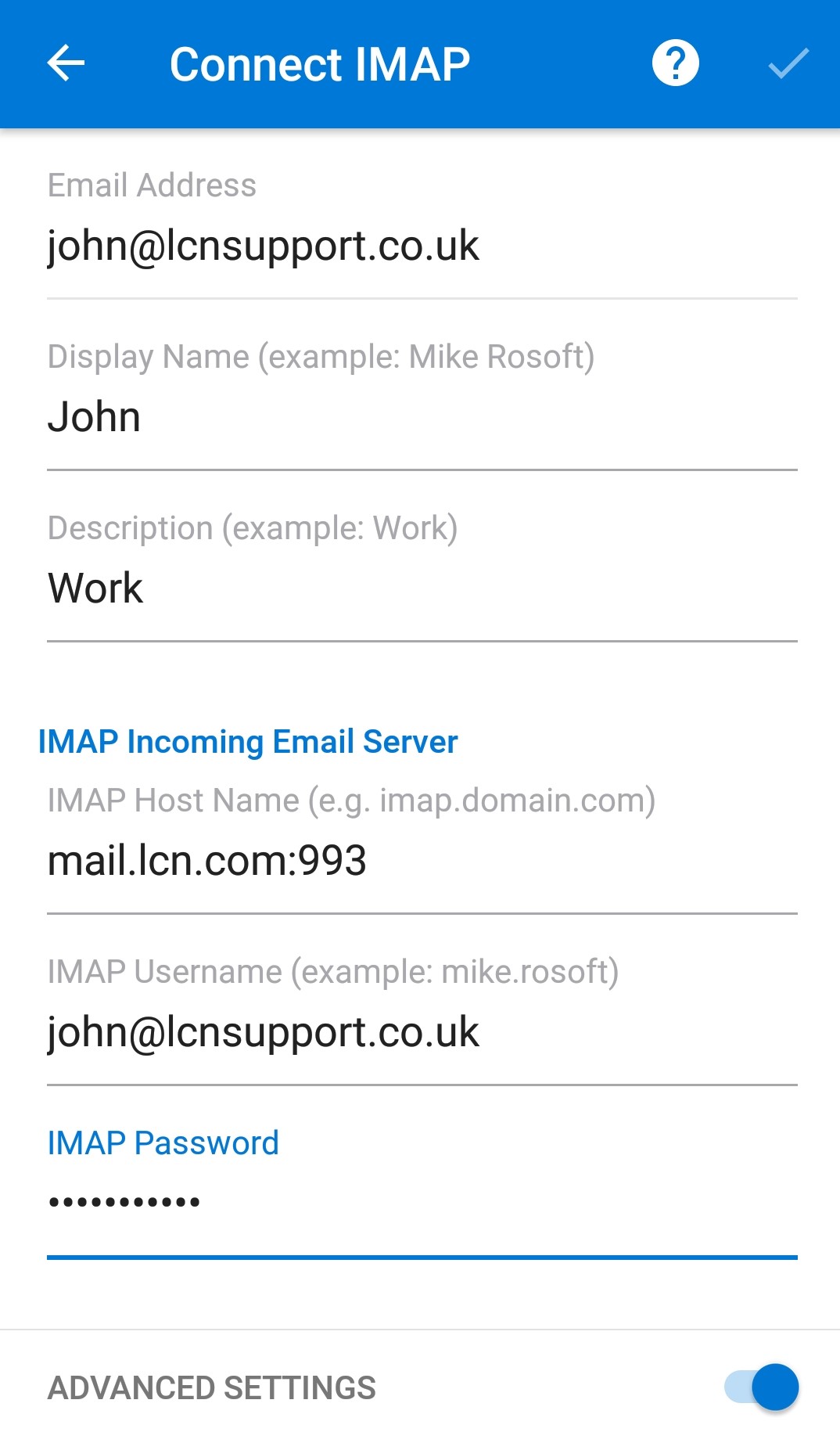
- Fill in your SMTP Host Name to mail.lcn.com:25 or mail.lcn.com:465 and fill in your SMTP Username and SMTP Password.
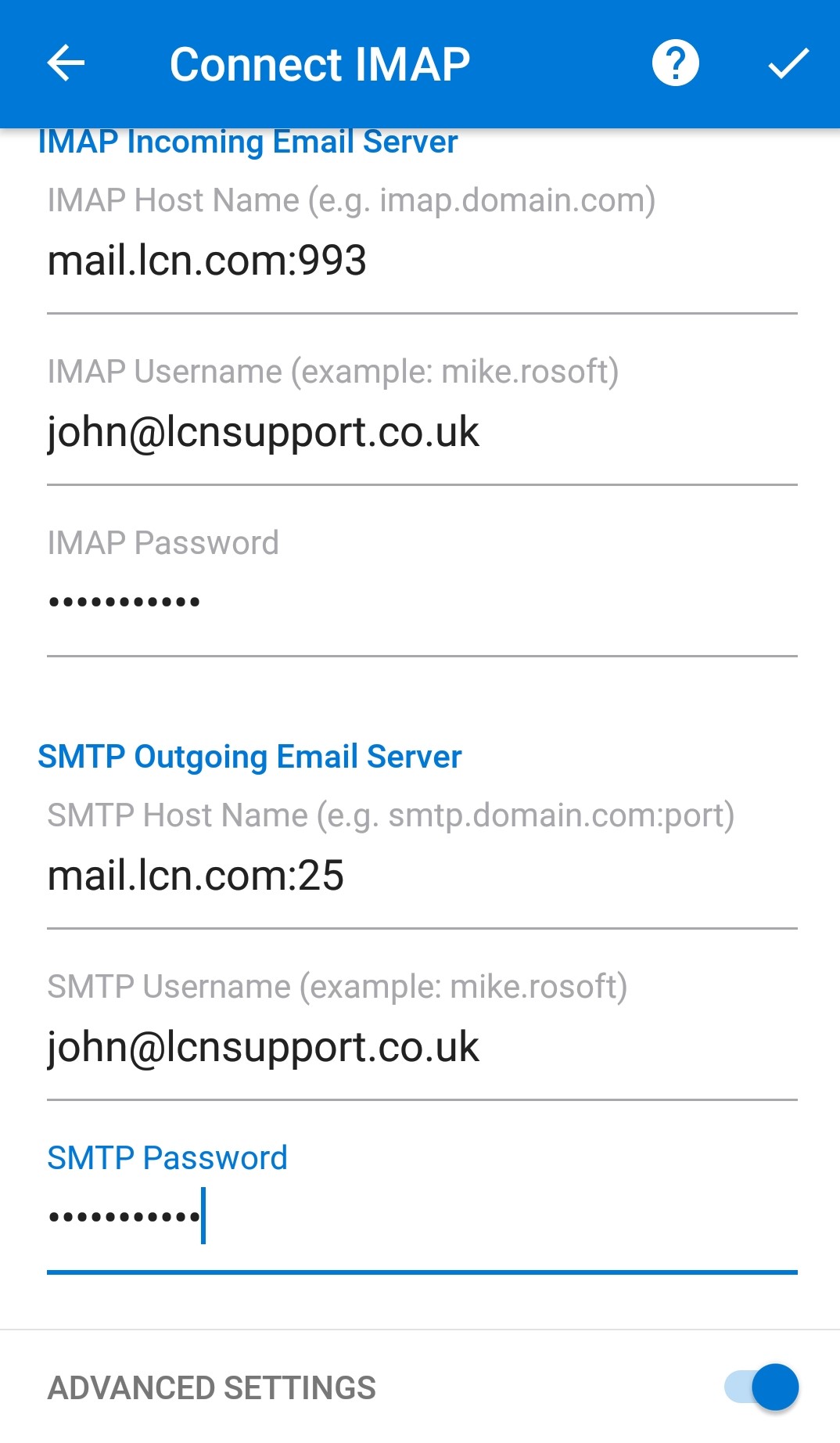
- Press the tick in the top right-hand corner.
Please Note: Depending on your internet service provider, the default port of 25 or 465 should allow you to send email. If you find that you are having problems sending email, the first step would be to change the port to 26 or 587. To do this you will need to delete your email account from Outlook, and then re-add the email changing 25 to 26 or 587 when adding the outgoing server.
That’s it! You’ll now be able to send and receive email using Outlook on your mobile device.