Generate Private Key in cPanel
This is the first step in configuring an SSL certificate for your cPanel Hosting, If you haven’t already please ensure you’ve read the first article Install an SSL first before proceeding.
Click on the Generate, view, upload or delete your private keys link below Private Keys on the SSL/TLS page. This will open up the Private Keys page used to generate the private part of the certificate we will be using.

The private key should be kept private as the name suggests to ensure the integrity of the certificate on your site remains intact. As we are generating a new certificate from scratch we will only be looking at the first section labelled Generate a New Private Key section. If you were moving an existing SSL from an older hosting provider there is a box provided to paste the key and store it in cPanel.
Select 2,048 bits (Recommended) from the Key size field and write a description for the key (will be used later) then click generate. You will see confirmation that the key has been generated successfully. Click return to SSL Manager at the bottom of the page.
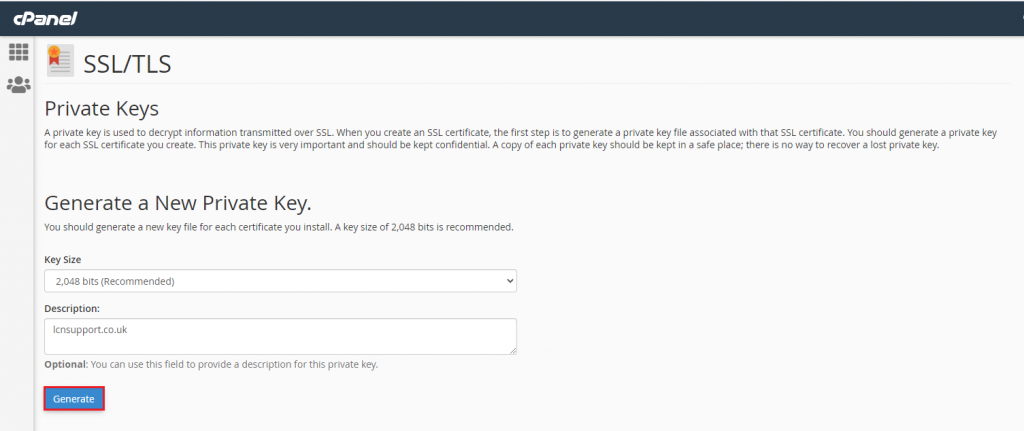
Once you’ve created a private key to use for your SSL certificate please review the next guide on how to Generate a CSR