Generate a CSR for your SSL Certificate in cPanel
If you haven’t already visited the Install an SSL and followed the article detailing steps to Generate a Private Key please review those guides first
Once you’ve created a private key you will need to generate a CSR to provide to the certificate authority you are purchasing the SSL certificate through. To do this click on the Generate, view, or delete SSL certificate signing requests

On the Generate a New Certificate Signing Request(CSR) page, select the key from the drop down list (will be identified by the description used when generating the private key), type the domain name you wish to generate the SSL for, the City and County/State you are in (the State is important if you are based in the US), the Country (GB is used for United Kingdom) and finally your Company Name.
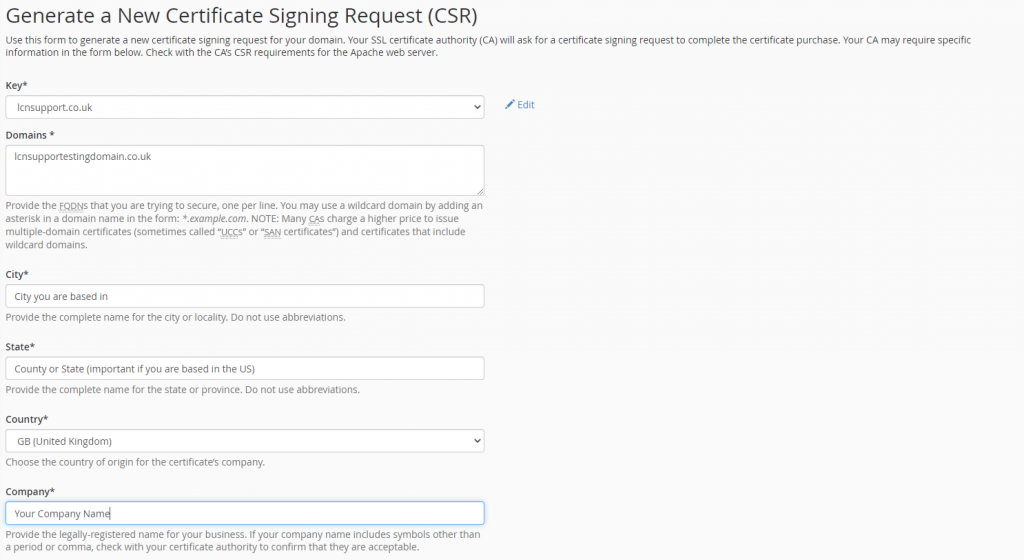
Scroll to the bottom of the page and click Generate and the page will refresh showing you the CSR for the certificate, you will need to provide this to the certificate authority you are using (copy all the text within the Encoded Certificate Signing Request box).
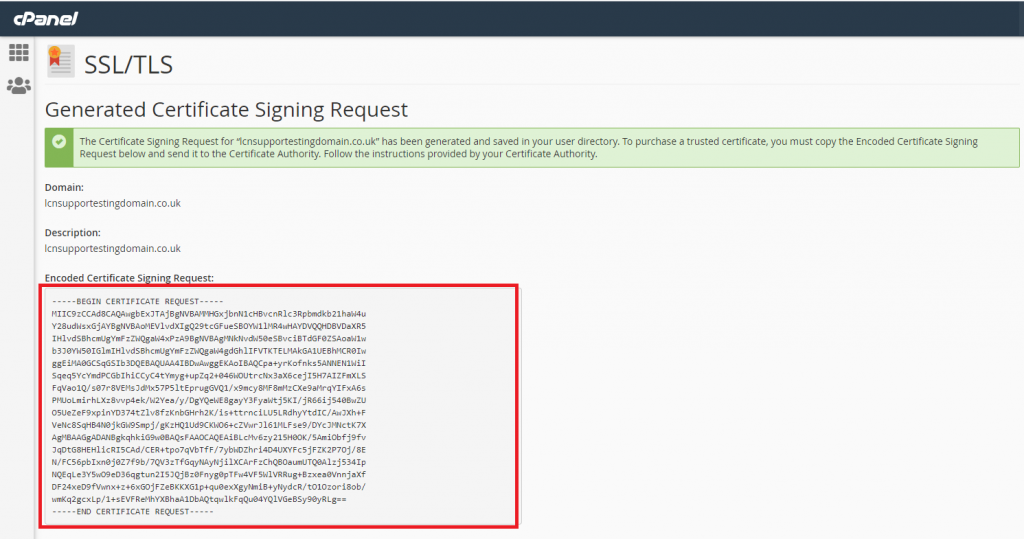
After you have completed the order process and have the Certificate ready for installation please follow the Certificate Installation guide.