Green Web Hosting: Website Restores and Backups
Step 1
If you have Green Webhosting Enthusiast or higher, you have access to website backups and restores. This guide will help you use the restores.
To get to the Backups page go to the Site dropdown at the top and select Backups.

Step 2
On the Backups page, you will be able to see all the possible backups of your hosting. Clicking one of the restore buttons will revert your entire hosting to what it was set to at that time. This will affect all websites on the hosting. If you want to do more specific restores then step 3 will help.
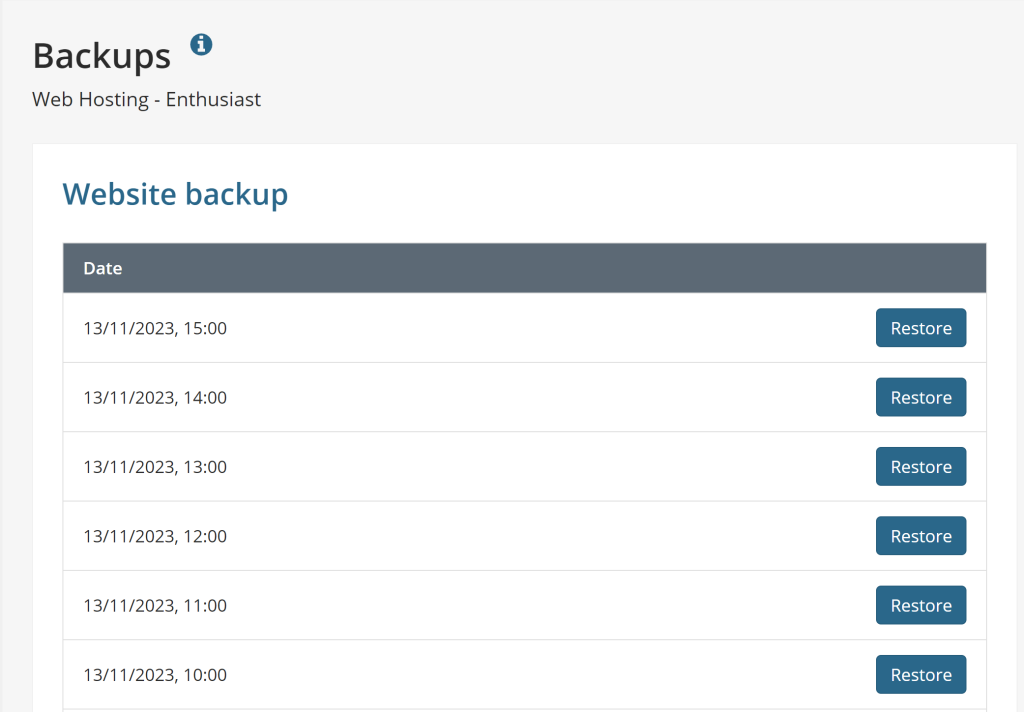
Step 3
On the right-hand side of the screen is a button called Manual Backups. Clicking this button will allow you to back up specific parts such as a specific database or file. This will separate files and databases so you can select which one you want to restore from which date and time you want.
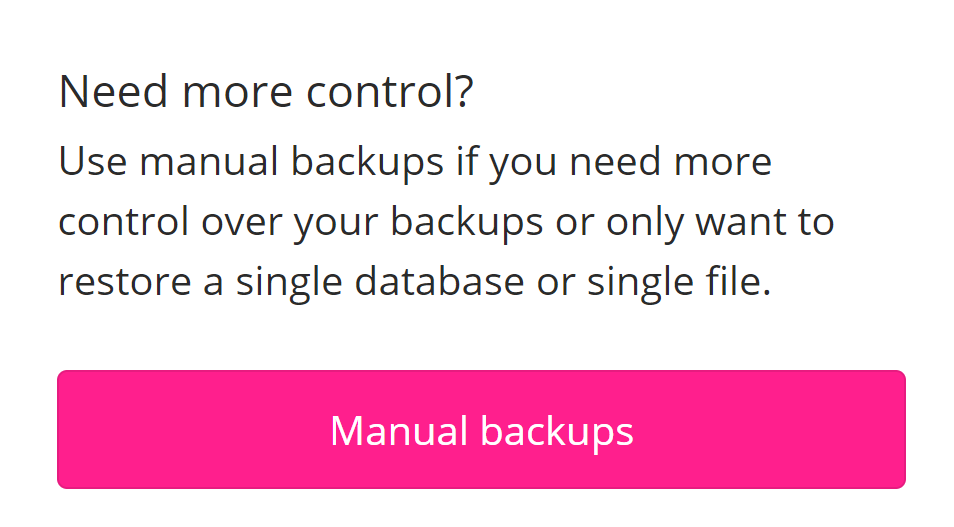
If you have any further questions, simply raise a support request from within your Online Control Panel or call us on 0345 363 3637. Our Support team are here to help and ready to assist you with your enquiry.
For assistance raising a support request please follow the following guide.