Microsoft 365 Basic Authentication Thunderbird Guide
From 1st October 2022 the Microsoft 365 service will no longer support Basic Authentication. From that date, only email clients that support Modern Authentication will be able to connect to the service.
We have put together this handy support guide to help you identify if you’ll be impacted by this change and what you can do to make sure your emails continue to function.
Unfortunately, we are unable to make any required changes for you as it’s a local setting on your affected device.
What is Basic Authentication?
Basic Authentication is a method used to connect to email servers. It’s the method that applications use to send your username and password to the Microsoft services. Traditionally, this was enabled as default on applications predating 2016.
Basic Authentication has become outdated and there are security risks associated with its continued use. Microsoft has taken the decision to deactivate any connection using Basic Authentication.
This decision will require an update to any connection using Basic Authentication to switch to Modern Authentication which uses superior security techniques to keep your connection secure.
How to Tell if You’re Impacted
As a rule, if you match any of the following conditions then it is unlikely that you will be affected by this change:
- You are connecting using the Exchange protocol, rather than POP/IMAP
- You are using a modern system with an up-to-date operating system
Some popular Thunderbird versions will no longer be supported. If you are using:
- Mozilla Thunderbird: Any version below 77.0b1
You will need to upgrade your email application or find an alternatively solution (more information found below in “What Can I Do If I’m Affected” section).
If you’re not sure what version of application you’re using, you can generally check in the settings of that application. The method for checking Thunderbird can be seen below.
How to Check on Thunderbird:
First, click the “Menu”  button in the top right-hand corner:
button in the top right-hand corner:
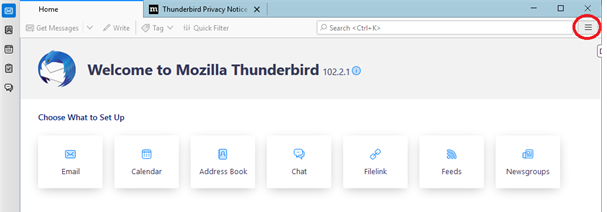
Select “Help” and then “About Thunderbird”:
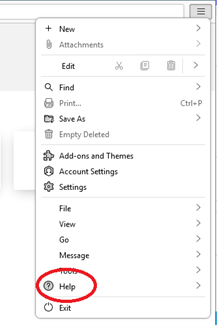
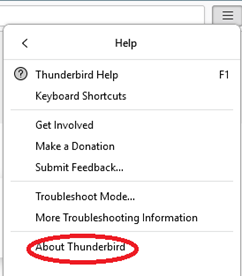
A new tab will open. Under “Application Basics” you should be able to see the version number:
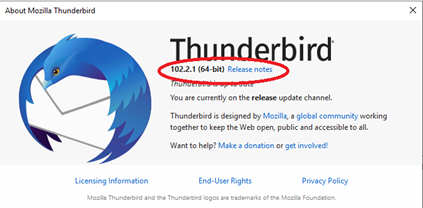
What Can I Do if I’m Affected?
There are two options available if you’ve been affected:
- Upgrade to a modern email application
- Use the Outlook Web Application (OWA)
Use an application that Supports Modern Authentication or Exchange:
To continue using an email application, you’ll require an upgrade. Most email applications made after 2016 support either the Modern Authentication protocol as default or allow you to directly set the account up as an “Exchange” account which means you only need to enter in your email address and password.
Support guides on how to set up using this method can located on our Microsoft 365 Centre.
We’re also able to upgrade your licence to Business Standard. This will give you access to download the latest version of Outlook. For options on this, please call our sales team on 0345 363 3637.
Use the Outlook Web Application (OWA):
With your Office plan, you have access to OWA. This is an online portal where you can access your emails. This will continue to work regardless of issues with an email application. To access, simply go to the following address:
https://login.microsoftonline.com/
When prompted, log in with your email address and password.
You’ll then need to select the Outlook log from the panel on the left, as seen below:
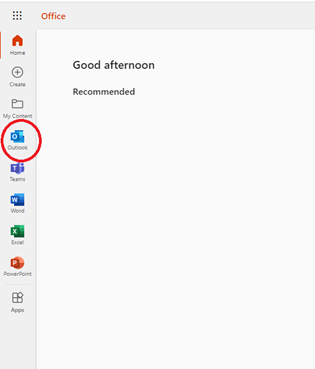
You will now be logged into OWA where you can send/receive emails.
For further advise on the above issues please contact our support via ticket or phone and we will be happy to help.