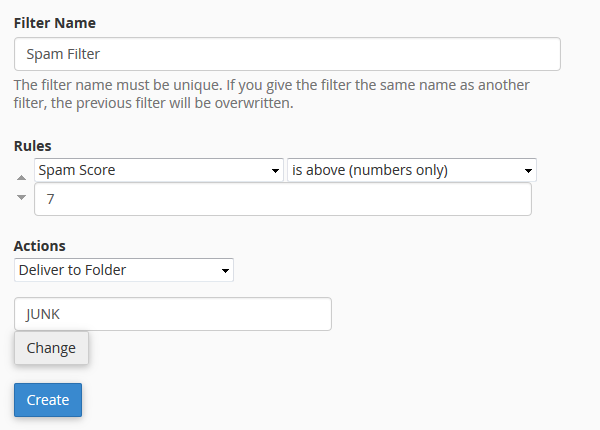How to manage spam mail for email accounts on Cloud hosting using cPanel
This guide will explain how to enable spam filtering for mail accounts using Cloud hosting in cPanel including details on how to configure spam filtering settings for accounts.
If you are a customer on an LCN.com Web hosting plan, this guide will provide instructions for managing spam mail.
To enable spam filtering for email accounts in cPanel – you will first need to enable to the Apache SpamAssassin mail filter.
To enable SpamAssassin, log in to cPanel and select the link under the Email menu:
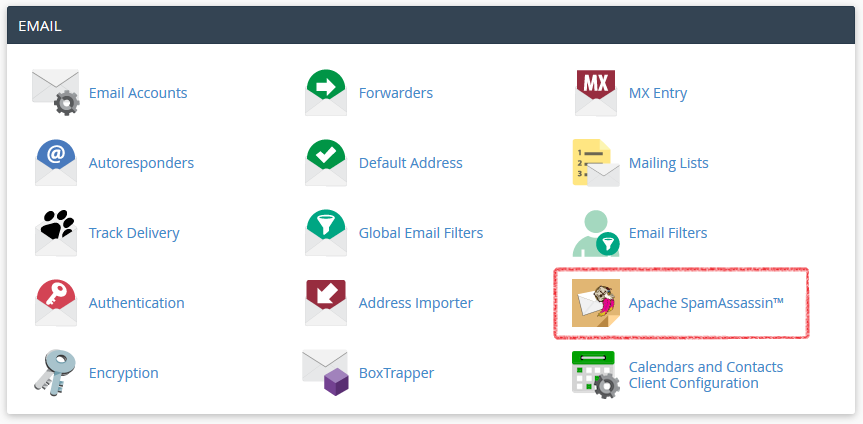
Select to enable Apache SpamAssassin:
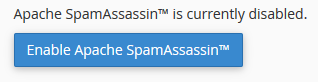
You can then set the spam filter sensitivity by adjusting the ‘score’ drop down menu – lower values will mean the filter is stricter in filtering spam messages.
You can enable or disable auto-deletion of spam messages.
If you don’t want messages marked as spam to be automatically deleted – you can set up custom filter behaviour by going back to the main menu for cPanel and selecting ‘Global Email Filters’ from the email menu.
This will allow you to specify a folder that email filtered as spam should be moved to for example. You can also create other custom message rules for incoming mail from this menu – see below for an example of a rule to move messages to a specific folder based on the spam filter score: