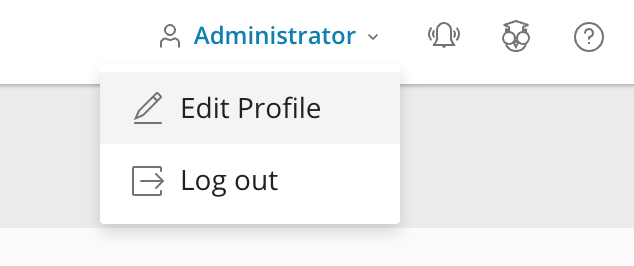Changing your root password on a Plesk server
If you have installed cPanel/WHM to your PureSSD VPS server, then you can change the root password from within the Plesk interface.
Step 1
When you have logged in to the Plesk management interface, select “Users” on the left-hand side of the page:
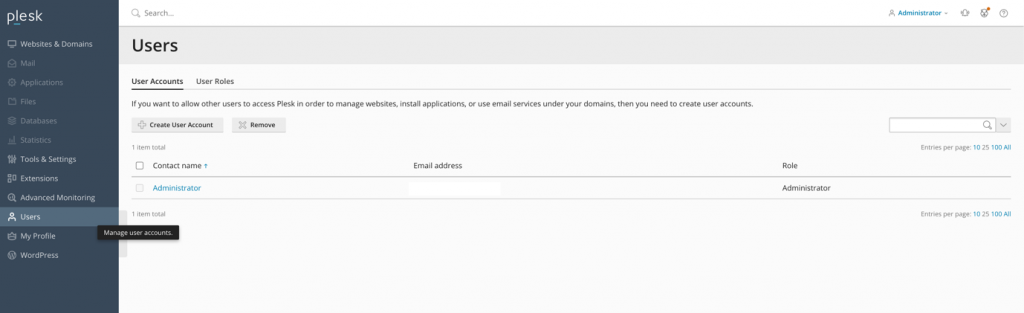
Step 2
Choose the name of the user that you wish to update the password for. In this case, we’ve selected Administrator.
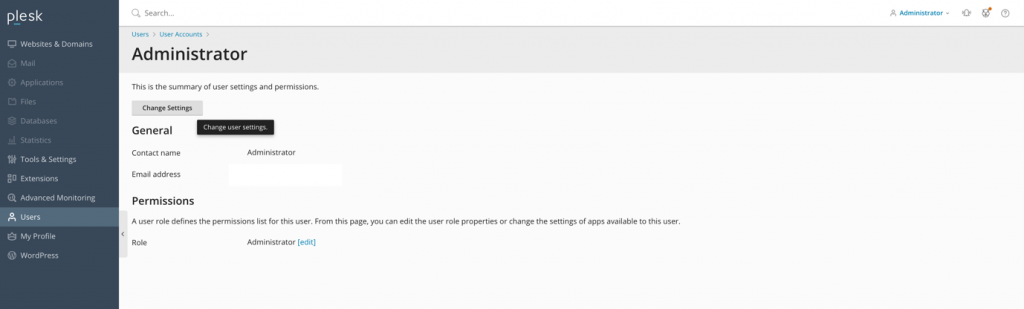
Step 3
Next, select “Change Settings“. This will take you to a page with a number of options for the user. Here you will see an option to change the password.
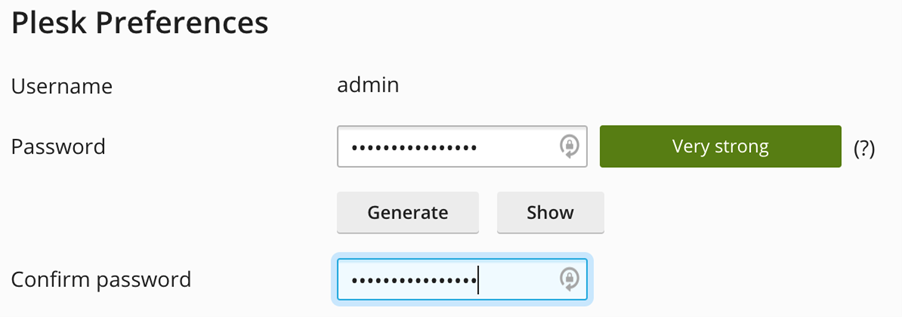
Step 4
You can also change your password from the homepage of Plesk.
In the top right corner of the page, just select your user and a drop down menu should appear. Select “Edit Profile” and the following page will have an option to change the password.