Addon Domains in cPanel
In the Domains section of cPanel, click the ‘Addon Domains’ option.

One of the first things you’ll notice is the paragraph at the top of the article, where it states ‘An Addon Domain is an additional domain that is stored as a subdomain of your main site’; Addon domains allow you to control multiple domains from what is essentially a single account. An addon domain links a new domain name to a sub directory of your account’s public_html (document root) directory, and then stores its files in that subdirectory.

When creating an Addon domain name, enter the New Domain Name where prompted:
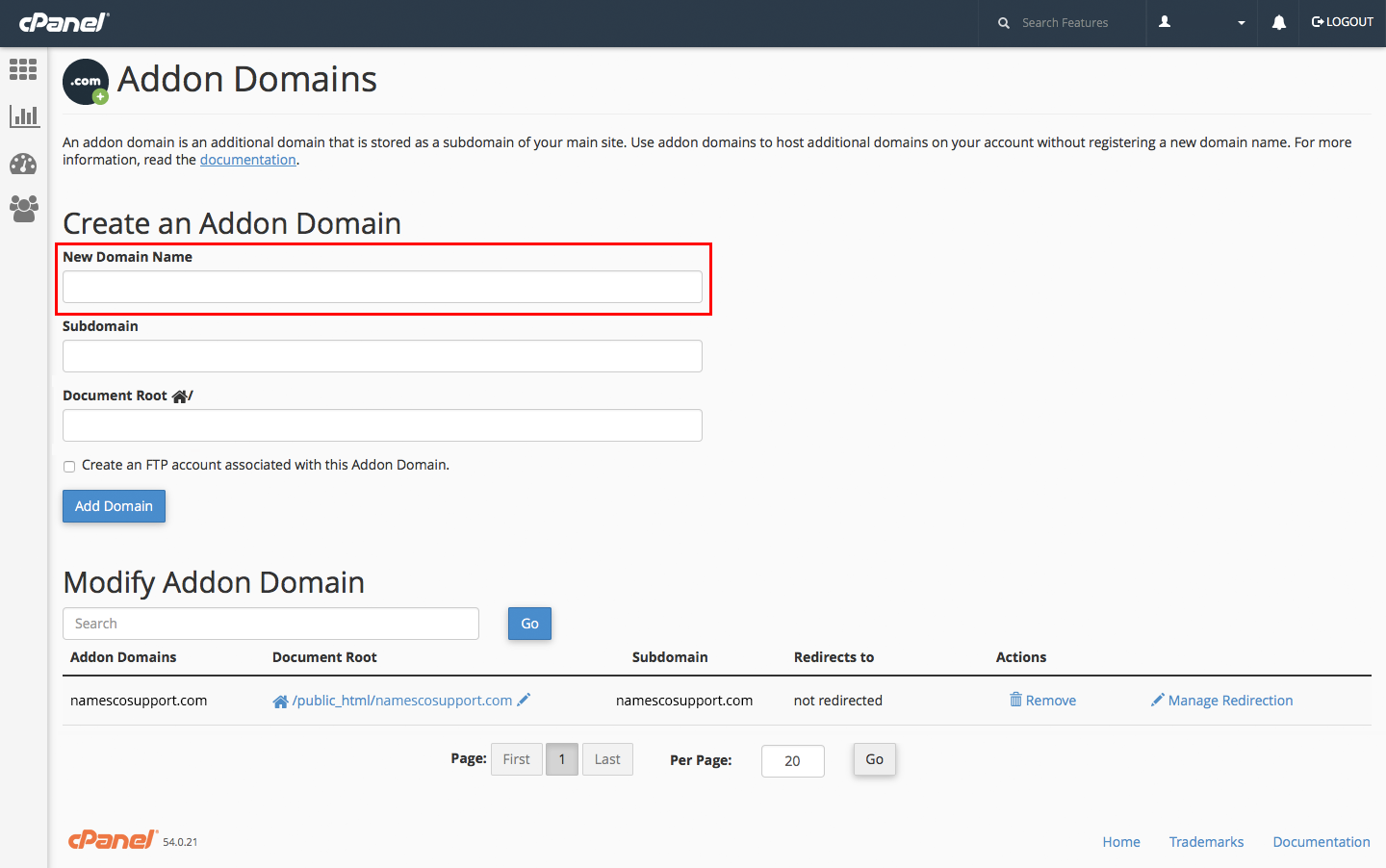
The Subdomain field will become populated automatically, by default it details the new domain name but without the domain extension on the end.

The Document Root also populates itself based on the information you have entered, you can alter this if you wish but there’s no real need to do so.
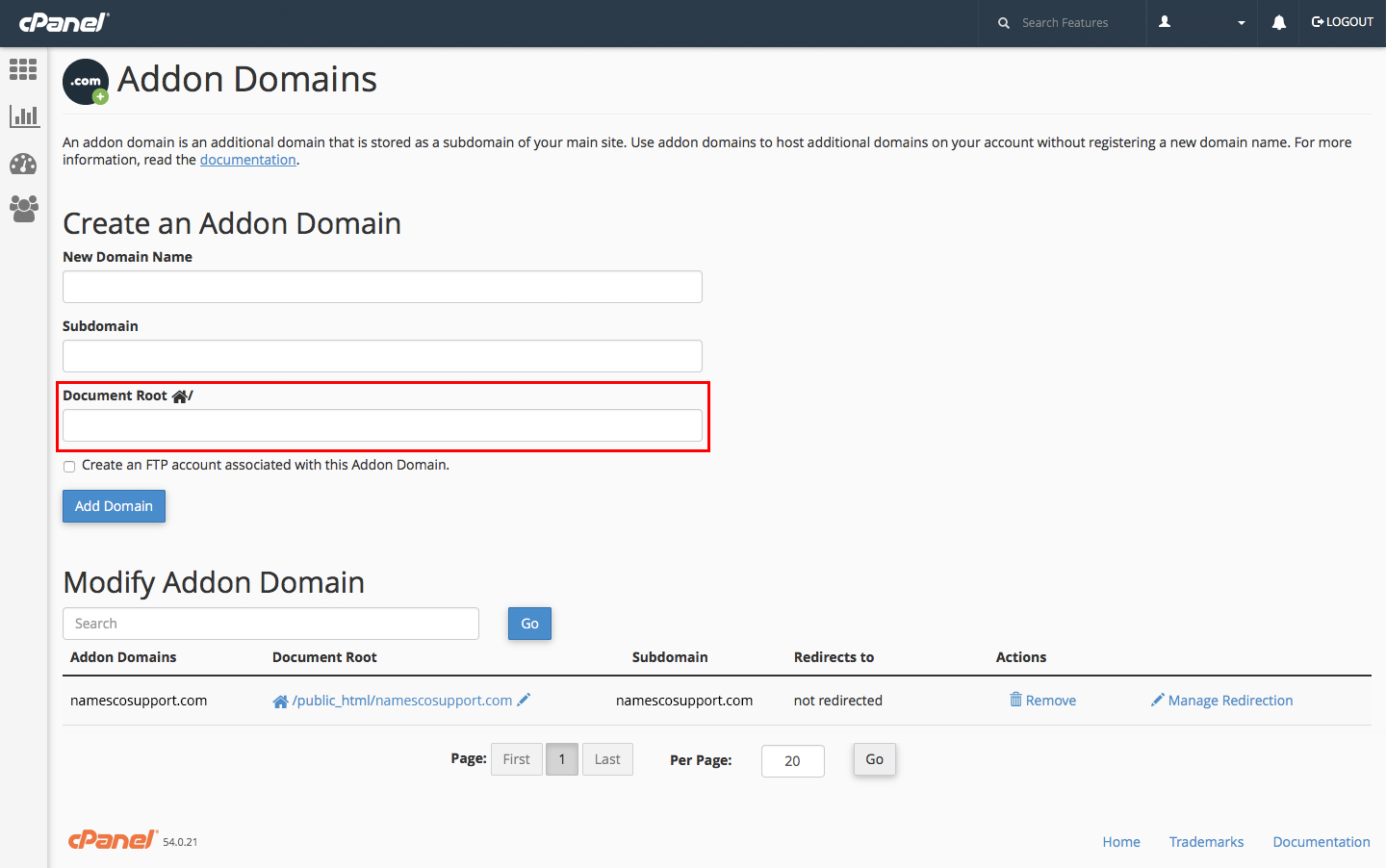
If you need to create an FTP user on this domain, you’ll need to check the box alongside the statement ‘Create an FTP account associated with this Addon Domain.’ It is optional, as by default you can login to your webspace via FTP using your cPanel login.
The FTP username has a section where you can type your desired username and is followed by the domain you’re setting up, although the part you type is the username and the suffix is not really required. The password and confirm password fields do require a strong password, the ‘Password Generator’ button will generate a strong password for you and it’s recommended that you copy the password and save it as the passwords generated are usually nonsensical and difficult to remember.
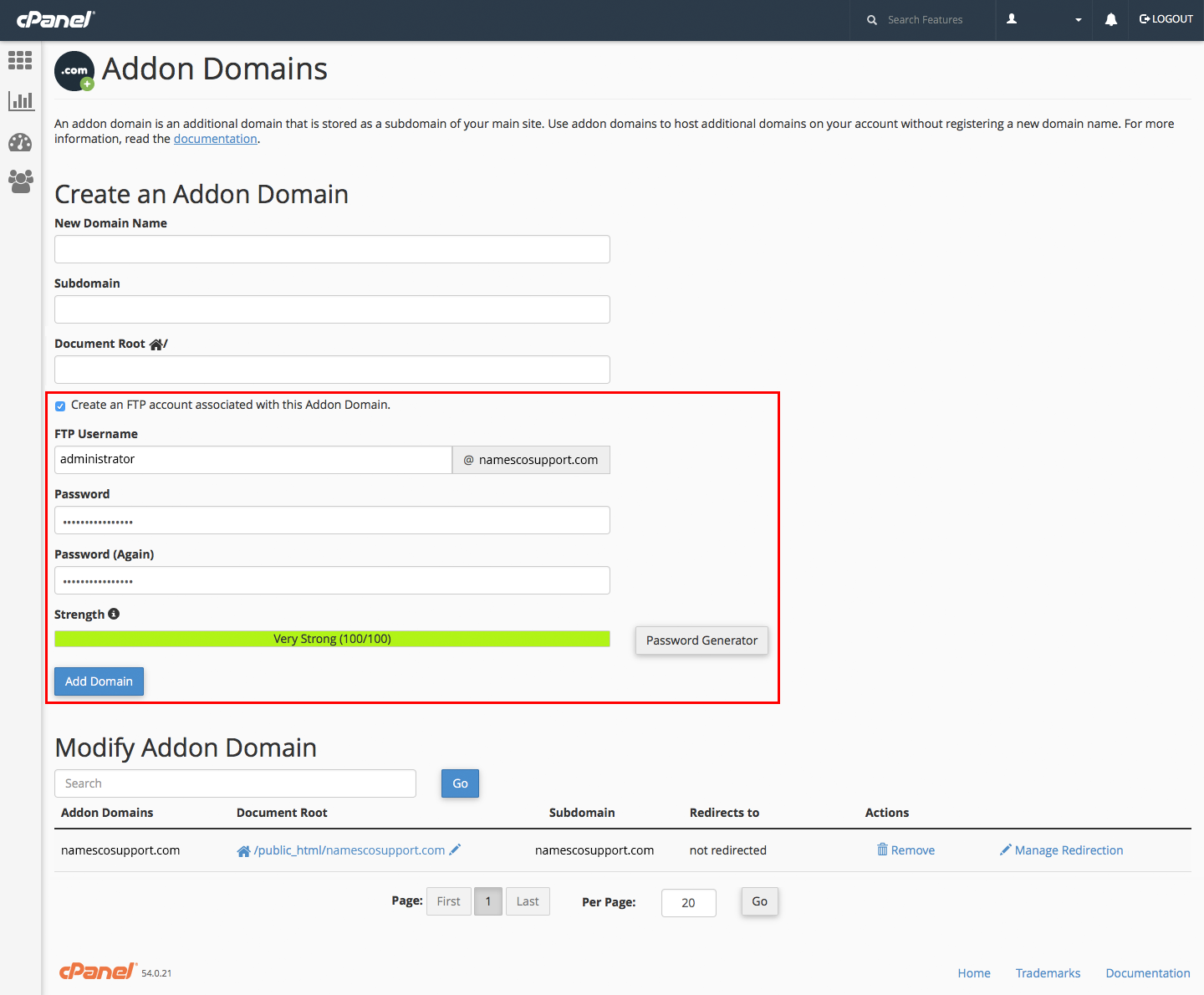
When you’re happy that you’ve completed this, press ‘Add Domain’ and you’re finished.